 EN
EN


This skin combines the signature mechanical charm of steampunk: massive armor plates, copper details, and glowing elements that create an atmosphere of industrial power.
How to get:
The Hunter SP skin is available as one of the prizes in the Winter eSports Tanki Fund event. All participants will be able to receive it if the fund reaches level 12.
This skin will be a true highlight for any collection and another step towards a complete steampunk lineup.
Good luck in the game!

We have already found out which 16 teams will proceed to the next stage, where they will be fighting for the 8 places in the final stage where the fate of the real cash prize, unique paints, and modules offering 20–30% protection from all turrets will be determined!
Event dates: from November 21st, 2 AM UTC, till December 23rd, 2 AM UTC.
What is «eSports Tanki Fund»?
The Winter eSports TankiFund is a prize pool of Rubies that increases when players purchase any of the 3 main special offers.
At the end of the Winter eSports TankiFund event, the fund will be divided equally among the winners of the giveaway.
There are several ways to receive prizes in this event:
Ruby giveaway
Among all players who have purchased at least one of the 3 main special offers, a number of winners will be randomly selected to receive equal shares of the accumulated TankiFund.
General bonuses
All players who have purchased at least one of the 3 main special offers will receive additional bonuses, depending on the size of the fund.
Booster rewards
A special reward line is available for those who purchase the «Booster» special offer (only available to event participants).
How to take part?
During the event, 3 main special offers will be available in the Shop. By purchasing any of them, you automatically become a participant of the TankiFund.






Note: One-time purchase.
Adds 1000 Rubies to the fund.

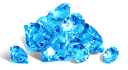








Note: Multiple purchases allowed.
Adds 1500 Rubies to the fund.





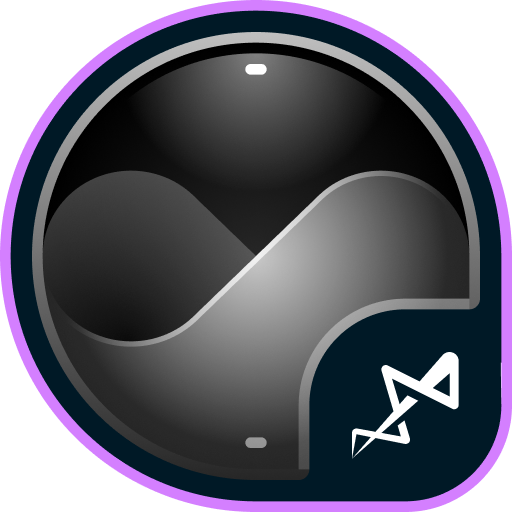

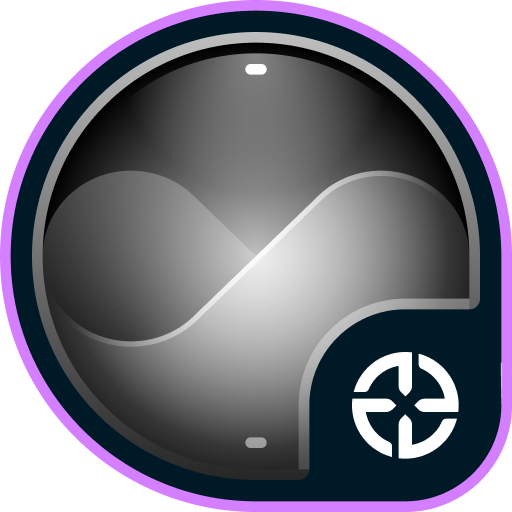
Note: One-time purchase.
Adds 10000 Rubies to the fund.
The more bundles you purchase, the higher your chances of receiving a share of the Winter eSports TankiFund!
Booster
In the Winter eSports TankiFund, you can level up your personal progress by purchasing the “Booster” special offer.
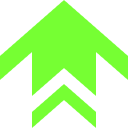
Booster is a special offer that allows you to receive rewards from the personal progress bar. One Booster purchase grants one unit of energy, which increases your personal progress level by 1.
Each Booster you buy unlocks a new reward level for you. In total, there are 30 levels with valuable prizes.
Adds 1400 Rubies to the fund.
Prizes for the Winter eSports TankiFund
All prizes — Rubies and additional bonuses will be credited after the end of the tournament and after the winners of the draw are determined.
With every 8000 Rubies added to the fund, the number of giveaway winners increases by 1. All winners of the draw will receive equal shares of the Winter eSports TankiFund, and some of you may instantly become truly rich!
Winners of the draw are players randomly chosen from among those who have purchased the event’s special offers. The selection of participants will take place on December 23rd at 1 AM UTC. The number of winners depends on the total number of special offers purchased.
You will be able to track the growth of the fund and the number of giveaway participants on the special event website. The fund will start to grow only after the first purchase is made. For now, there are 0 Rubies in it.
Prizes
Every player who buys at least one of the special offers receives additional bonuses depending on the size of the fund. Every time the amount increases by 1 million Rubies, the Winter eSports TankiFund moves to a new level.



Excelsior









Rewards for purchasing the “Booster” offer






























Match livestreams
To fully feel the atmosphere of this intense eSports event, watch the eSports livestreams on our Twitch channels.
Remember that for 30 minutes of watch time, you can receive a special Twitch Drop containing 1 EPIC Key — and another one for 60 minutes of watch time.
Livestreams start at 5 PM and 6 PM UTC. You can follow the match schedule on the TankiSport website.
The event is held in accordance with the Regulations and General Rules for Promotions and Contests.


The HD skins series is a collection of exclusive visuals for different tanks, each of which has a unique look.
The HD version of Magnum features not only improved detail, but also a unique animation that even the most elaborate versions like Steampunk don’t have.
Now, when firing, the breech block moves back, and a shell casing is ejected from the port.
From November 21st, the turret visuals will update to the HD version automatically and for free for all of its owners.
Enter the game and share your impressions!

Event Dates: November 14th, 2 AM — November 27th, 2 AM UTC
How to participate
To take part in the «The Freezer Games» event, you will need to entrust your fate in (purchase) the “North Star”. It will tell you which faction you belong to by right of birth.
Immediately after purchasing the Pass, you will be randomly assigned to one of the three factions: Cunning, Rage or Madness.
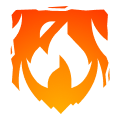
Cunning
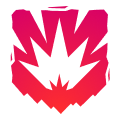
Rage
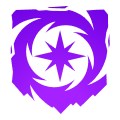
Madness
Once the event begins, a special event website will become available. Both team and personal progress of participants will be displayed on it.
Event Rules
After being assigned to a faction, you will have to fight for victory. It can be achieved by collecting the highest number of Ice Coins.

Ice Coins are a special crystalline compound capable of storing energy in permafrost conditions. Ice Coins are a special event currency. Get them for completing missions or purchase them in the Shop for Crystals or Rubies. There is also a special offer where Ice Coins are available for Rubies.
Special Missions
Only tankers who have purchased the ”North Star” special offer get access to these missions.
We have prepared a lot of missions, and each of them become available with a new day of the event, and you can complete them until the end of the event. The more missions you complete, the more personal prizes you will receive and the more chances your faction has to win!
You can complete the missions and get the coveted coins from November 14th 2AM UTC to November 27th 2AM UTC.
TASK
Get a new rank. IMPORTANT: The mission is only available for «Event Pass» owners.
REWARD

ICE COIN
TASK
Be in the winning team of 5 battles in any matchmaking battles. IMPORTANT: The mission is only available for «Event Pass» owners.
REWARD

ICE COIN
TASK
Get into the TOP-3 2 times in any matchmaking battles. IMPORTANT: The mission is only available for «Event Pass» owners.
REWARD

ICE COIN
TASK
Destroy 2 tanks using mines in any matchmaking battles. IMPORTANT: The mission is only available for «Event Pass» owners.
REWARD

ICE COIN
TASK
Earn 5000 reputation points in any matchmaking battles. IMPORTANT: The mission is only available for «Event Pass» owners.
REWARD

ICE COIN
TASK
Destroy 3 tanks using grenades in any matchmaking battles. IMPORTANT: The mission is only available for «Event Pass» owners.
REWARD

ICE COIN
TASK
Destroy 30 tanks using critical damage in any matchmaking battles. IMPORTANT: The mission is only available for «Event Pass» owners.
REWARD

ICE COIN
TASK
Open 15 Common Containers. IMPORTANT: The mission is only available for «Event Pass» owners.
REWARD

ICE COIN
TASK
Destroy 50 tanks in any matchmaking battles. IMPORTANT: The mission is only available for «Event Pass» owners.
REWARD

ICE COIN
TASK
Use any supply 100 times in any matchmaking battles. IMPORTANT: The mission is only available for «Event Pass» owners.
REWARD

ICE COIN
TASK
Earn 10000 crystals in any matchmaking battles. IMPORTANT: The mission is only available for «Event Pass» owners.
REWARD

ICE COIN
TASK
Open 15 Epic Containers. IMPORTANT: The mission is only available for «Event Pass» owners.
REWARD

ICE COIN
TASK
Make any purchase in the game’s Shop. IMPORTANT: The mission is only available for «Event Pass» owners.
REWARD

ICE COIN
Coin Packs
Ice Coin Packs will be on sale for the duration of the entire event in the Shop:






Special Offer
Purchase the special offer and make a significant contribution to your faction’s victory!
Prizes
There is something to compete for! There will be several prizes!
Team Progress
The faction of players that obtains the most amount of Ice Coins will win and get the main rewards — Gauss IC skin and the “Pulsar” augment for Gauss.


- In team progress, all the obtained Ice Coins are counted for the current faction that the player is in.
The participation of every tanker is necessary for victory!
Individual Progress
- Each player receives a collection of individual missions. Completing these helps the player move forward in the personal standings (completion of one level = 1 Coin).
- The more Ice Coins a player has, the more missions the player has completed and the more prizes the player will be able to obtain.
- For each completed mission, upon the completion of the event, a player receives the prizes (all prizes are listed on the website): A lot of Keys, Grenades, Supplies, a variety of Augments, among which there is the new “Boxer” augment for Gauss, and a Legendary Key.





Salvo impact force and arcade impact force are increased. Aiming and reload takes more time.
Each blast from this augment delivers a punch-like impact to enemy armor. The Boxer can forcibly spin enemy tanks, severely disrupting their ability to return fire.
Winter is coming, let the battle begin!
The event is held by APL Publishing Ltd. in accordance with the General Rules for Promotions and Contests (https://tankionline.com/en/general-rules-contests-promotions/) and Event’s Regulation.

Event dates: from November 7th, 2 AM UTC till November 28th, 2 AM UTC.
Discounts
Take advantage of the great discounts from November 7th to November 10th.
For 3 whole days, you will be able to obtain the following items with a 30% discount:
Special Event modes
Three exciting game modes will be waiting for you in the game!
Burn everyone and capture the points to win! While you move between points, capture gold boxes!
- Polygon MM
«Big fight» — Every tanker will be able to feel like the main boss in the battle because everyone gets the «Juggernaut» super tank.
- Parma Remastered (Autumn)
- Brest MM
Crush enemies with BO-NK in the updated team mode and catch a lot of gold boxes, because this weekend, we have increased their dropping frequency!
- Highland Remastered (Autumn)
- Solikamsk MM
Special offers
What’s any holiday without some great deals at awesome prices?
November 7th — November 24th
November 7th — November 28th


** For 30 days, each day the player can access a pre-completed mission upon logging in, from which they can claim a reward of 150 Rubies.
Note: One-time purchase



November 14th — November 28th



November 21st — November 28th
Epic Containers

- SKIN Scorpion XT
- SKIN Crusader XT
- Scorpion’s “Uranium Shells” augment
- Scorpion’s “Missile launcher «Spear»” augment
- Hammer’s “Boxer” augment
- Crusader’s “Excelsior” augment
- Crusader’s “Lifeguard” augment
- And everything you can get from Common Containers
Special missions
We have prepared a plethora of exciting missions which will make the event more exciting!
Part 1. November 7th — November 14th
Part 2. November 14th — November 21st
Part 3. November 21st — November 28th
TASK
Be in the winning team of 1 battle in any matchmaking battles.
IMPORTANT: The mission is only available for «Premium Pass» owners.
REWARD

EPIC KEY
TASK
Finish 3 battles in any matchmaking battles.
IMPORTANT: The mission is only available for «Battle Pass» owners.
REWARD

EPIC KEY
TASK
Earn 500 reputation points in the festive «Pyromaniac» mode.
REWARD

EPIC KEY
TASK
Be in the winning team of 1 battle in any matchmaking battles.
IMPORTANT: The mission is only available for «Premium Pass» owners.
REWARD

EPIC KEY
TASK
Finish 3 battles in any matchmaking battles.
IMPORTANT: The mission is only available for «Battle Pass» owners.
REWARD

EPIC KEY
TASK
Earn 500 reputation points in the festive «Big Fight» mode.
REWARD

EPIC KEY
TASK
Be in the winning team of 1 battle in any matchmaking battles.
IMPORTANT: The mission is only available for «Premium Pass» owners.
REWARD

EPIC KEY
TASK
Finish 3 battles in any matchmaking battles.
IMPORTANT: The mission is only available for «Battle Pass» owners.
REWARD

EPIC KEY
TASK
Earn 500 reputation points in the festive «Team Arms race» mode.
REWARD

EPIC KEY
Set 1. November 7th — November 28th
TASK
Complete «Revival. Part 1», «Old Soul. Part 1», «In the Moment. Part 1», «Oblivion. Part 1», «Soul Mates. Part 1», «The Last Purchase. Part 1», «Altar», «Resuscitation», «Experience of Generations», «7 Days» and «Grave Robber» missions.
REWARD

EPIC KEY

RARE KEY
EXPERIENCE POINTS
TASK
Enter the game at least once.
REWARD

COMMON KEY
EXPERIENCE POINTS
TASK
Earn 5000 reputation points in any matchmaking battles.
REWARD

COMMON KEY
EXPERIENCE POINTS
TASK
Earn 3000 reputation points in Quick Battle mode in any matchmaking battles.
REWARD

COMMON KEY
EXPERIENCE POINTS
TASK
Finish 10 battles in any matchmaking battles.
REWARD

COMMON KEY
EXPERIENCE POINTS
TASK
Be in the winning team of 2 battles in any matchmaking battles.
REWARD

COMMON KEY
EXPERIENCE POINTS
TASK
Make any purchase in the game’s Shop.
REWARD

COMMON KEY
EXPERIENCE POINTS
TASK
Earn 1000 reputation points in CP mode in matchmaking battles.
REWARD

COMMON KEY
EXPERIENCE POINTS
TASK
Use repair kit 150 times in any matchmaking battles.
REWARD

COMMON KEY
EXPERIENCE POINTS
TASK
Earn 3000 experience points in any matchmaking battles.
REWARD

COMMON KEY
EXPERIENCE POINTS
TASK
Complete 3 Weekly missions.
REWARD

COMMON KEY
EXPERIENCE POINTS
TASK
Open 15 any Containers.
REWARD

COMMON KEY
EXPERIENCE POINTS
Set 2. November 14th — November 28th
TASK
Complete «Revival. Part 2», «Old Soul. Part 2», «In the Moment. Part 2», «Oblivion. Part 2», «Soul Mates. Part 2», «The Last Purchase. Part 2», «As I Live and Breathe», «Rage», «Family Values», «Here and Now» and «Fatal Blow» missions.
REWARD

EPIC KEY

RARE KEY
EXPERIENCE POINTS
TASK
Enter the game at least once.
REWARD

COMMON KEY
EXPERIENCE POINTS
TASK
Earn 5000 reputation points in any matchmaking battles.
REWARD

COMMON KEY
EXPERIENCE POINTS
TASK
Earn 3000 reputation points in Quick Battle mode in any matchmaking battles.
REWARD

COMMON KEY
EXPERIENCE POINTS
TASK
Finish 10 battles in any matchmaking battles.
REWARD

COMMON KEY
EXPERIENCE POINTS
TASK
Be in the winning team of 2 battles in any matchmaking battles.
REWARD

COMMON KEY
EXPERIENCE POINTS
TASK
Make any purchase in the game’s Shop.
REWARD

COMMON KEY
EXPERIENCE POINTS
TASK
Earn 1000 reputation points in TJR mode in matchmaking battles.
REWARD

COMMON KEY
EXPERIENCE POINTS
TASK
Use boosted damage 150 times in any matchmaking battles.
REWARD

COMMON KEY
EXPERIENCE POINTS
TASK
Earn 4000 crystals in any matchmaking battles.
REWARD

COMMON KEY
EXPERIENCE POINTS
TASK
Complete 15 Daily missions.
REWARD

COMMON KEY
EXPERIENCE POINTS
TASK
Use overdrive 10 times in any matchmaking battles.
REWARD

COMMON KEY
EXPERIENCE POINTS
Set 3. November 21st — November 28th
TASK
Complete «Revival. Part 3», «Old Soul. Part 3», «In the Moment. Part 3», «Oblivion. Part 3», «Soul Mates. Part 3», «The Last Purchase. Part 3», «Reincarnation», «Deathtrap», «The Last Wish», «The Last Surprise» and «Kiss of Death» missions.
REWARD

EPIC KEY

RARE KEY
EXPERIENCE POINTS
TASK
Enter the game at least once.
REWARD

COMMON KEY
EXPERIENCE POINTS
TASK
Earn 5000 reputation points in any matchmaking battles.
REWARD

COMMON KEY
EXPERIENCE POINTS
TASK
Earn 3000 reputation points in Quick Battle mode in any matchmaking battles.
REWARD

COMMON KEY
EXPERIENCE POINTS
TASK
Finish 10 battles in any matchmaking battles.
REWARD

COMMON KEY
EXPERIENCE POINTS
TASK
Be in the winning team of 2 battles in any matchmaking battles.
REWARD

COMMON KEY
EXPERIENCE POINTS
TASK
Make any purchase in the game’s Shop.
REWARD

COMMON KEY
EXPERIENCE POINTS
TASK
Earn 1000 reputation points in RGB mode in matchmaking battles.
REWARD

COMMON KEY
EXPERIENCE POINTS
TASK
Use mines 150 times in any matchmaking battles.
REWARD

COMMON KEY
EXPERIENCE POINTS
TASK
Earn 45 stars in any matchmaking battles.
REWARD

COMMON KEY
EXPERIENCE POINTS
TASK
Use any grenade 10 times in any matchmaking battles.
REWARD

COMMON KEY
EXPERIENCE POINTS
TASK
Destroy 10 tanks using critical damage in any matchmaking battles.
REWARD

COMMON KEY
EXPERIENCE POINTS
Advent Calendar
We are launching the festive advent calendar for you!
After purchasing the “Advent Calendar” special offer, you will get access to:
- 5 standard missions
- 1 Supermission with unique rewards!
All you need to do is log into the game during the event and claim your gifts.
Task: Complete all «One More Day» missions that appear after November 7th. Completing 5 standard missions will unlock the final supermission.
Supermission


Mission


Elite Pass
The most luxurious pass is here! It will consist of 20 levels.
Your goal is to earn stars to unlock new levels, and for each level you reach, you will receive additional prizes.
In order to complete the whole pass and reach the main prize, you will need to earn 1000 stars.

Important: All stars earned during the event will be counted. Progress begins with the start of the event. Stars earned before the purchase of the «Elite Pass» will also be counted. The «Elite Pass» itself is required to claim the prizes. By purchasing it, you will be able to claim all the unlocked prizes to your Garage!
The Main Prizes are the “Excelsior” augment for Tesla and a LEGENDARY Key!
The price of this «Elite Pass» is 2300 Rubies.
Festive Decorations
- Festive paint on cargo drones
- Holiday paint
- Festive Gold Box drop zones
- Festive loading screen
- Updated billboards
Let the spirits of luck be on your side!
In today’s episode, we will be announcing the Day of the Dead event. We’ll also be showing the new Magnum HD skin and preparing iOS release.

What is eSports up to nowadays?
eSports nowadays consists of two seasons per year, and each of them includes a series of qualifying ranking tournaments and finishes with a Major event.
The 24 best teams (according to rating points) have taken part in three rating (qualifying) tournaments to get a place in the main tournament of the half-year – Major, and to compete for a solid cash prize.
I don’t play eSports, what can I do?
Don’t worry. All the qualifying tournaments of the year are over, and the teams participating in the final tournament have been determined, which means it’s time to become a viewer!
Join livestreams on our Twitch channels, follow them, watch eSports matches, and keep track of results.

For watching eSports livestreams, we reward each tanker with Epic Keys on each broadcast. To have your watch time counted, you first must link your Twitch account in the game settings.
Read more about how the «Twitch Drops» system works in the special article.
Follow the news in the game so as not to miss our livestreams!
When will it start?
The «Challengers» Stage begins on November 6th and will last until November 17th.
The 16 lowest-rated teams out of the total 24 will take part in this stage. The best 8 have already received a place in the next stage.
Next, we will have the «Legends» Stage from November 25th until December 6th. The top 8 teams that have automatically advanced to this stage will join the 8 best teams from the Challengers Stage. These 16 teams will compete for a spot in the «Champions» Stage.
Will there be Tanki Fund?
Of course, what is eSports without the Tanki Fund? In addition to the Epic Keys you receive for each livestream, right before the start of the «Legends» Stage, we will announce the «eSports Tanki Fund».
In the «Legends» Stage, you can choose your favorite team, purchase special offers in the Shop, and thus not only help your favorite team but also get a chance to win Rubies as well as receive guaranteed prizes from Tanki Fund levels.
When will The Grand Finals take place?
The last 14 matches will happen in the «Champions» stage, and the 8 best teams will fight for cash prizes from December 15th to December 22nd.
The hottest matches and the fate of the cash prize lie in these final matches!
Anyone who has seen at least one Grand Finals livestream before knows that no one should miss it!
Don’t miss the livestreams of eSports matches on our Twitch channels! Root for your favorite teams, watch interesting matches, and get yourself some cool rewards!

Dates: From October 10th 2 AM to November 24th 2 AM UTC
Let’s get into the details:
How to invite
Referrals are players who you invited to the game.
You need to follow these steps to make a new player your referral:
STEP 1 Your rank should be at least Master Sergeant.
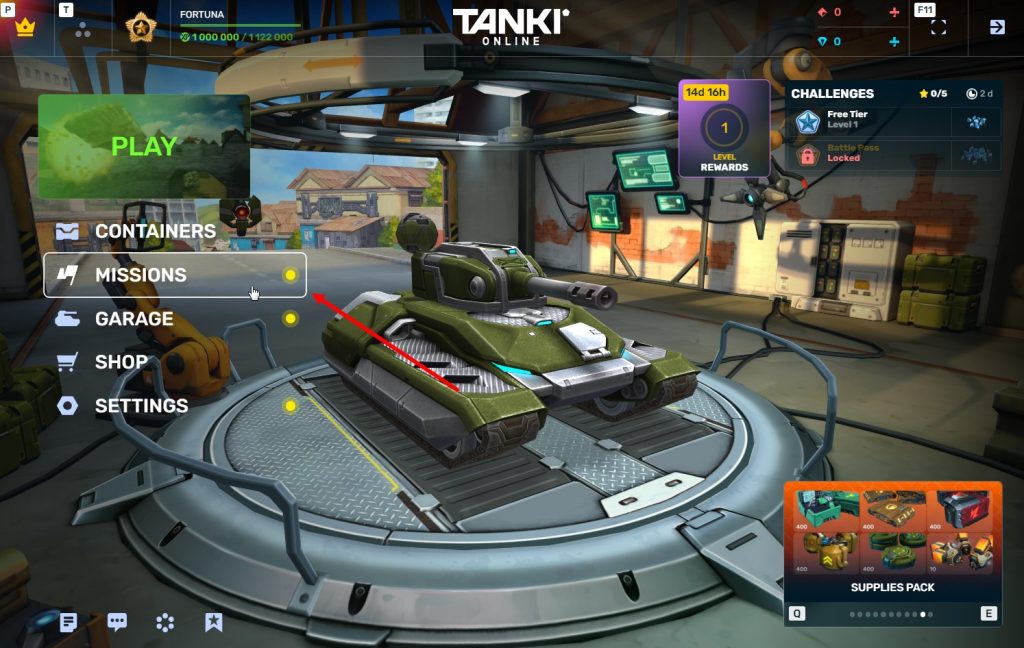
STEP 2 You need to enter the game and go to the Missions menu.
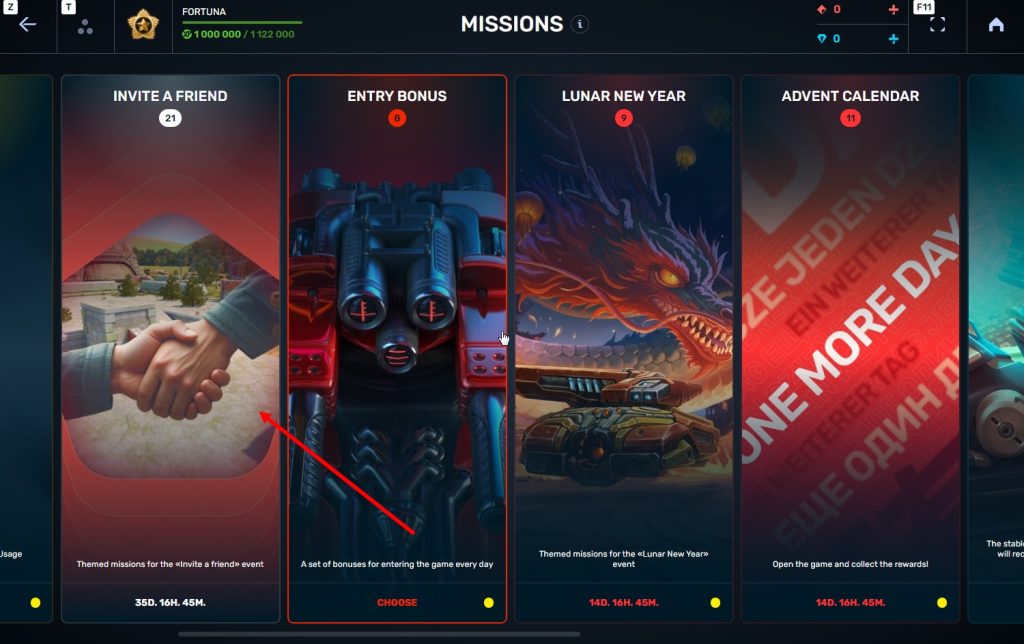
STEP 3 There, you need to open the special «Invite a friend» category of missions.
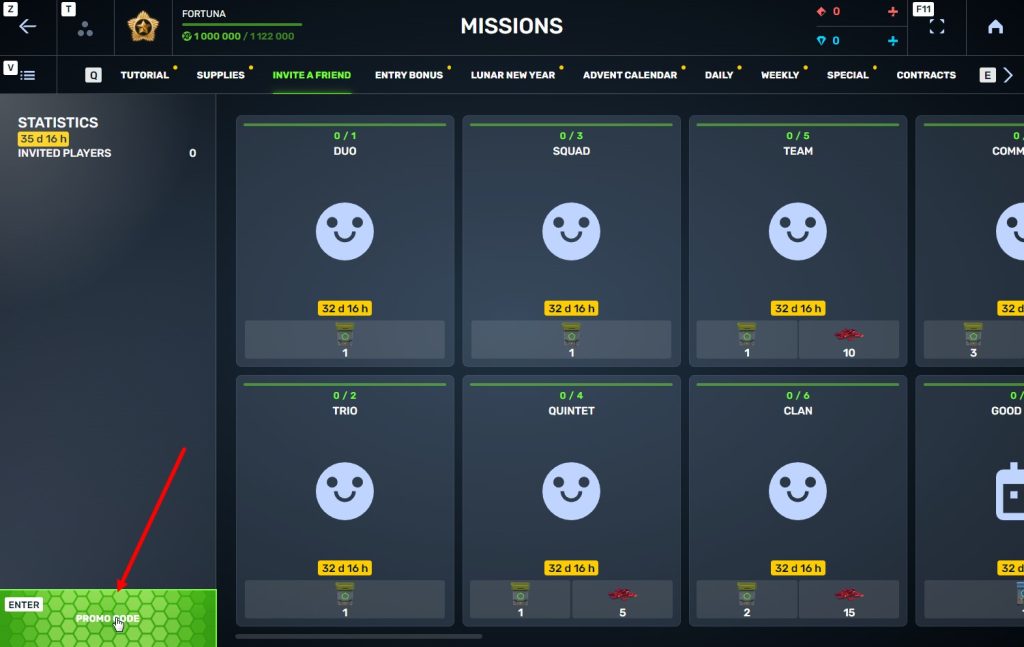
STEP 4 In that section, you need to generate a special invite promo code.
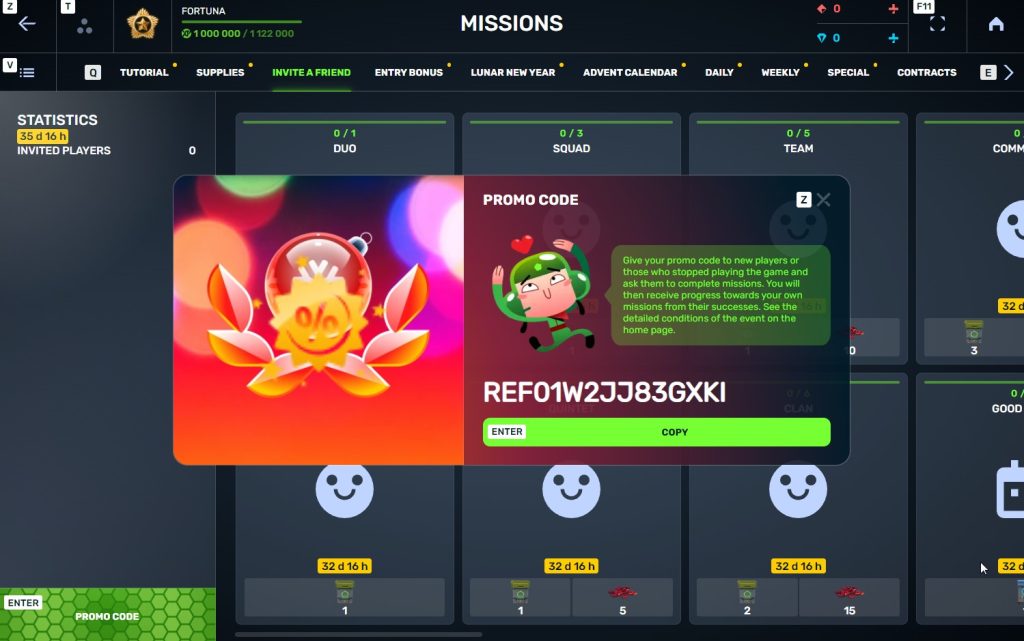
STEP 5 Share this Promocode with people you want to invite to the game and tell them how they can activate it (read below).
Who can become your referral
There are two types of players who can become your referrals:
- Players who created their account from October 10th 2 AM to November 24th 2 AM UTC.
- Player who last entered the game before August 25th 2 AM UTC.
Pay attention to the fact that in order to activate an invite promo code, a player should have at least Private rank.
What do I get for inviting players?
- Once you generate your invite promo code, send it to your friends and acquaintances.
- In the special «Invite a friend» category of missions, you will get a set of special missions.
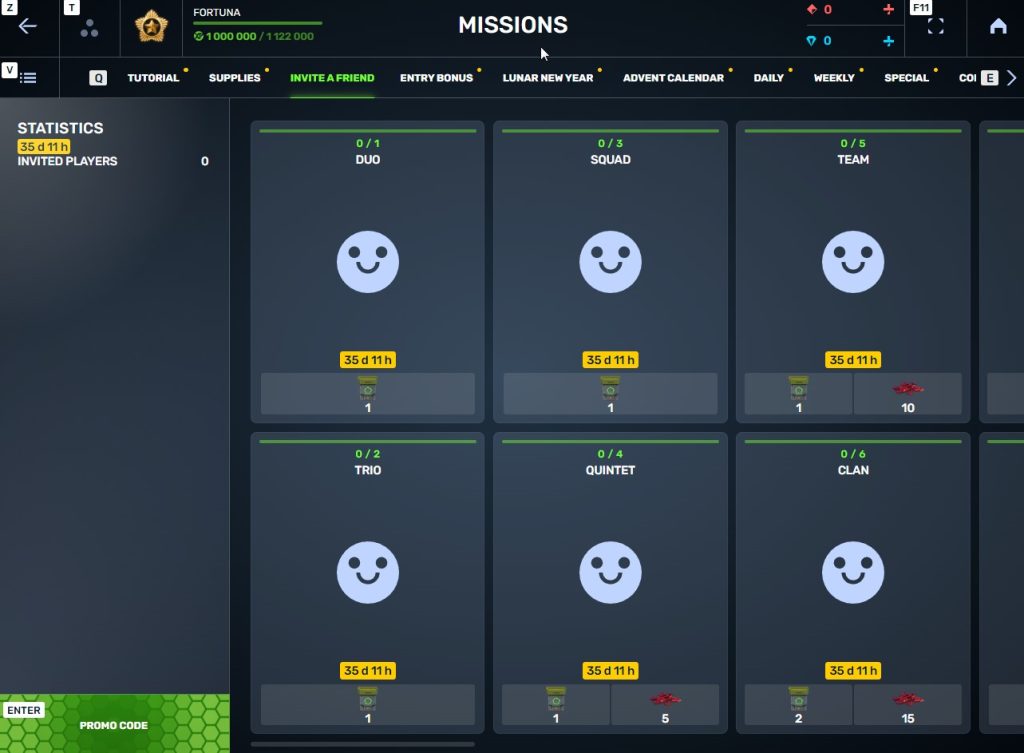
3. Once they activate your promo code, players who have been invited will also get a set of their own special missions in the «Missions from a friend» category. In your «Invite a friend» category you can track how your referrals complete their missions, and thus your missions get completed and you can claim rewards for the efforts of the players you have referred.
Missions for those who invite
There are two types of missions for inviting players. The first type gives you rewards for players who just activated your promo code. The second type gives you rewards once your invited players complete the required missions.
TASK
Invite 1 player to the game.
REWARD

COMMON KEY
EXPERIENCE POINTS
TASK
Invite 2 players to the game.
REWARD

COMMON KEY
EXPERIENCE POINTS
TASK
Invite 3 players to the game.
REWARD

COMMON KEY
EXPERIENCE POINTS
TASK
Invite 4 players to the game.
REWARD

COMMON KEY
EXPERIENCE POINTS

RUBY
TASK
Invite 5 players to the game.
REWARD

COMMON KEY
EXPERIENCE POINTS

RUBY
TASK
Invite 6 players to the game.
REWARD

COMMON KEY
EXPERIENCE POINTS

RUBY
TASK
Invite 7 players to the game.
REWARD

COMMON KEY
EXPERIENCE POINTS

RUBY
TASK
Invited players completed 10 referral event missions
REWARD

RARE KEY
EXPERIENCE POINTS
TASK
Invited players completed 20 referral event missions
REWARD

RARE KEY
EXPERIENCE POINTS
TASK
Invited players completed 30 referral event missions
REWARD

RARE KEY
EXPERIENCE POINTS

RUBY
TASK
Invited players completed 40 referral event missions
REWARD

RARE KEY
EXPERIENCE POINTS

RUBY
TASK
Invited players completed 50 referral event missions
REWARD

RARE KEY
EXPERIENCE POINTS

RUBY
TASK
Invited players completed 60 referral event missions
REWARD

RARE KEY
EXPERIENCE POINTS

RUBY
TASK
Invited players completed 80 referral event missions
REWARD

RARE KEY
EXPERIENCE POINTS

RUBY
TASK
Invited players completed 1 referral event supermission
REWARD

EPIC KEY
EXPERIENCE POINTS
TASK
Invited players completed 2 referral event supermissions
REWARD

EPIC KEY
EXPERIENCE POINTS

RUBY
TASK
Invited players completed 3 referral event supermissions
REWARD

EPIC KEY
EXPERIENCE POINTS

RUBY
TASK
Invited players completed 4 referral event supermissions
REWARD

EPIC KEY
EXPERIENCE POINTS

RUBY
TASK
Invited players completed 5 referral event supermissions
REWARD

EPIC KEY
EXPERIENCE POINTS

RUBY
TASK
Invited players completed 6 referral event supermissions
REWARD

EPIC KEY
EXPERIENCE POINTS

RUBY
TASK
Invited players completed 7 referral event supermissions
REWARD

EPIC KEY

RUBY

LEGENDARY KEY
How it works for referrals
Once you invite a friend and give them your promo code, your friend should do the following:
STEP 1 Create an account (or log into an existing one, if it meets the criteria)
STEP 2 Get the «Private» rank. It won’t take much time.
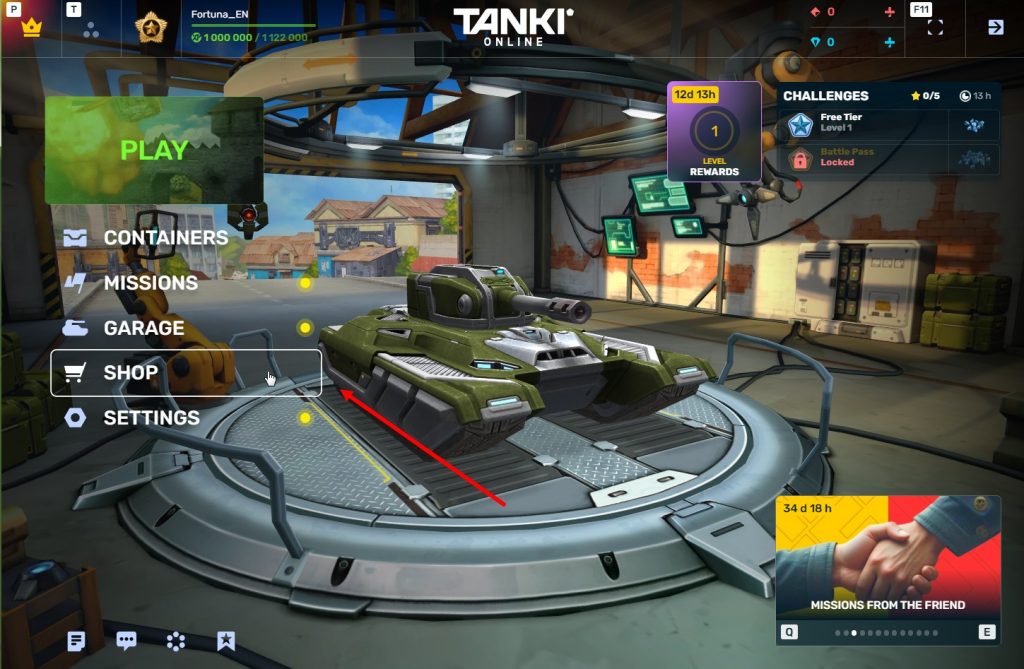
STEP 3 Enter the Shop
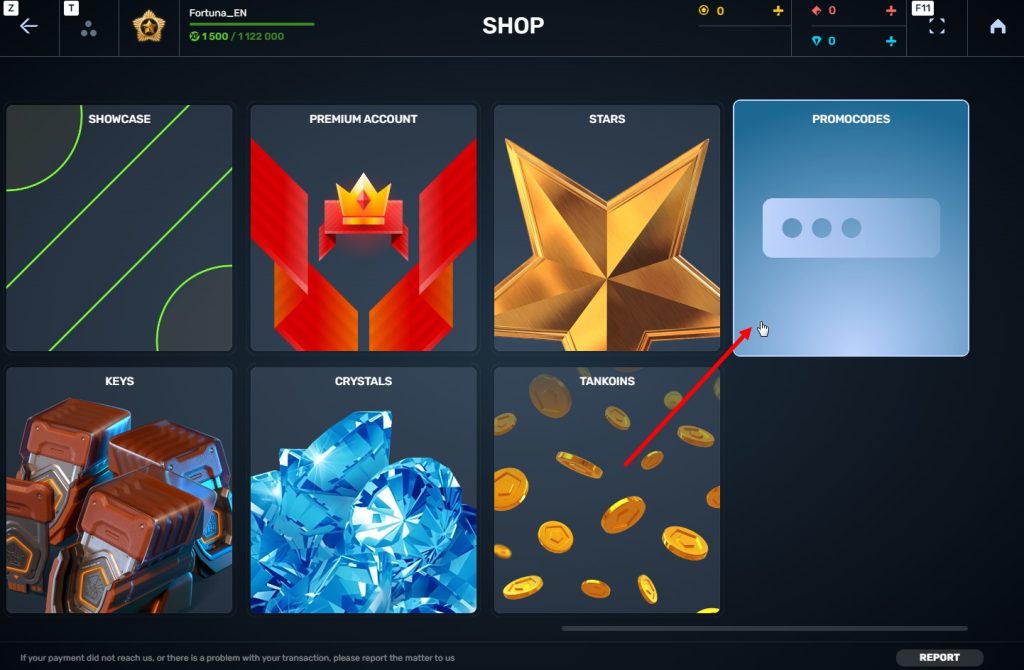
STEP 4 Go to the «Promocode» section
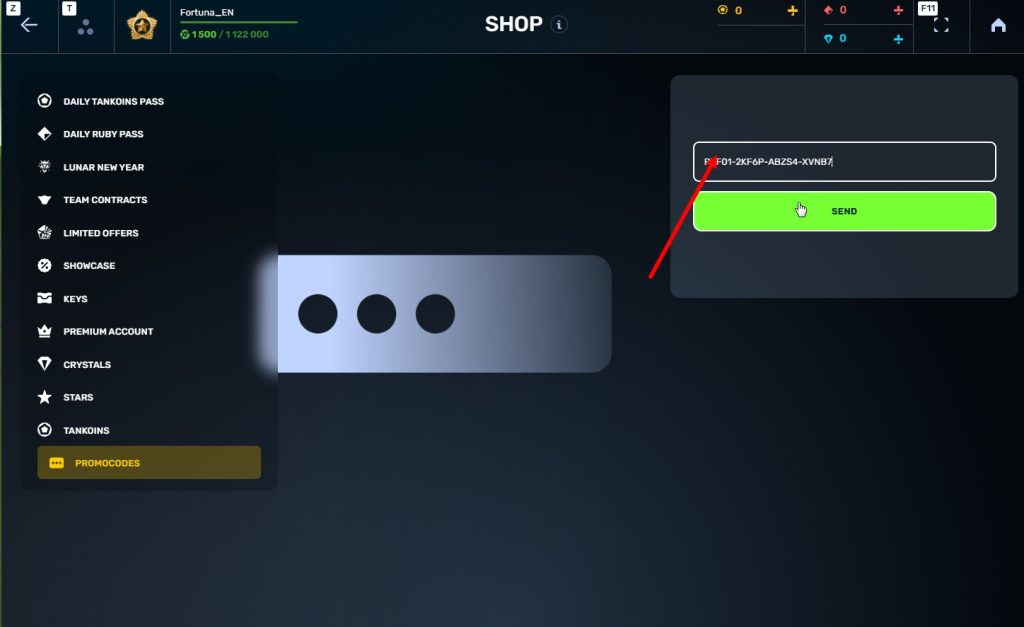
STEp 5 Activate the promo code
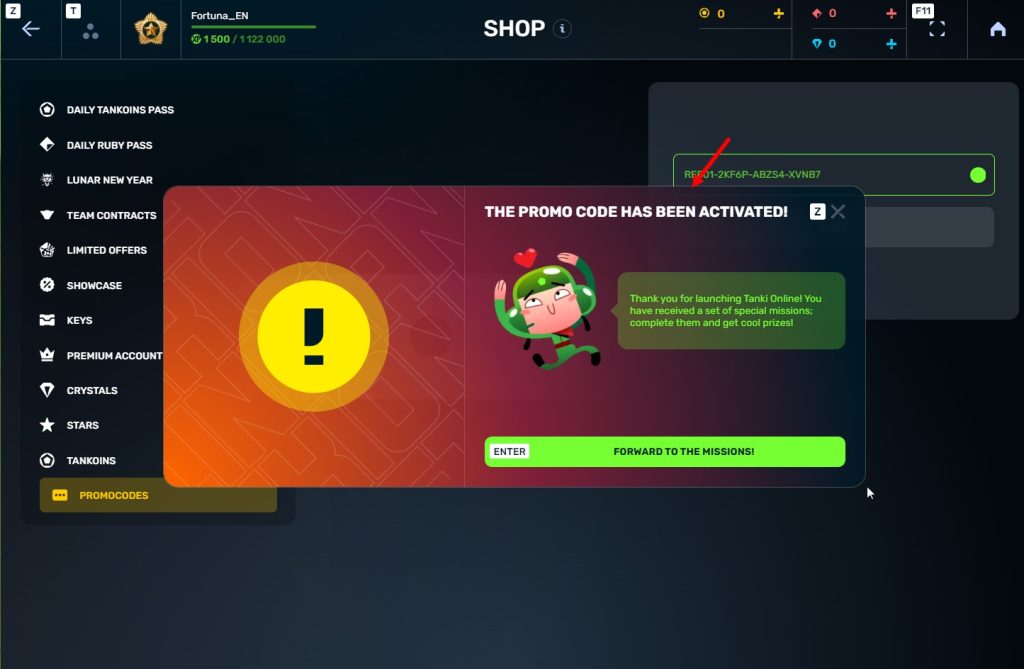
STEP 6 Press the «Forward to the missions!» button
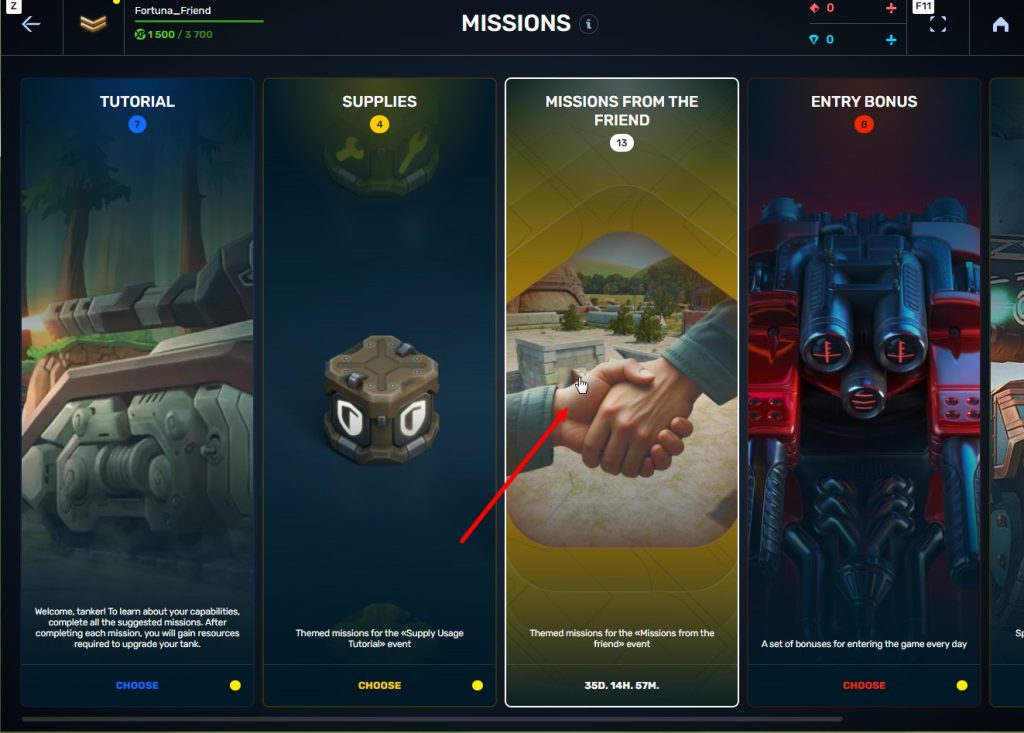
STEP 7 In the Missions menu, there will be a section called «Missions from the friend» with a set of special missions to complete
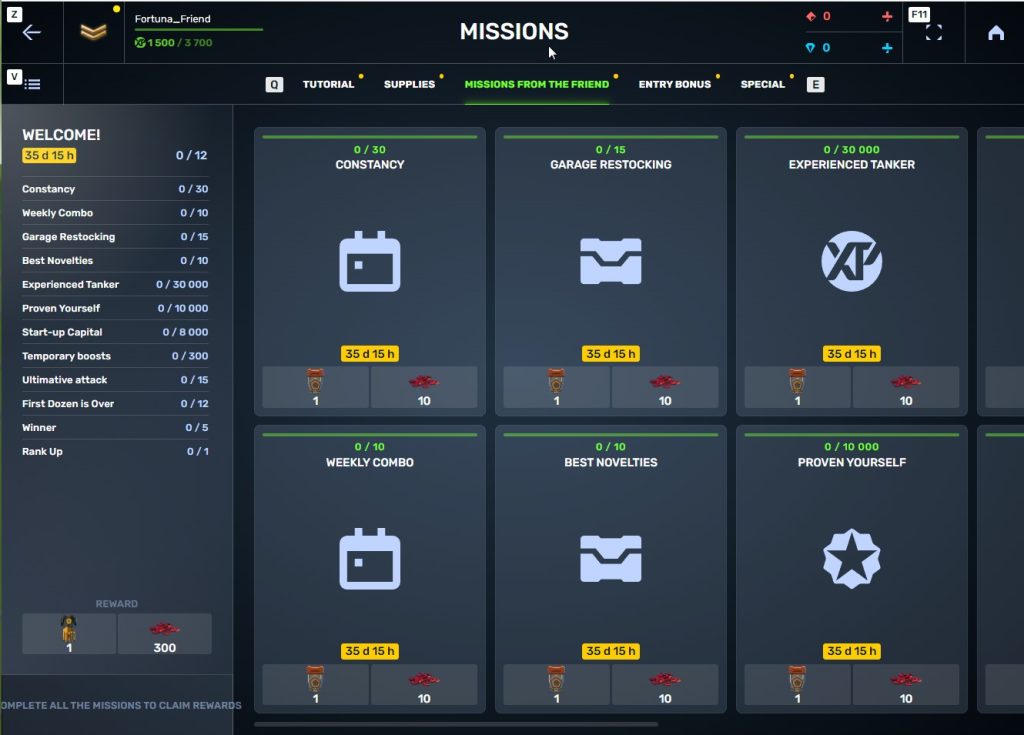
STEP 8 Complete the missions and claim the rewards
Bonuses for referrals for completing missions
TASK
Supermission. Complete all referral missions.
REWARD


TASK
Complete 30 daily missions.
REWARD

EXPERIENCE POINTS

TASK
Complete 15 weekly missions.
REWARD

EXPERIENCE POINTS

TASK
Open 15 Common Containers
REWARD

EXPERIENCE POINTS

TASK
Open 10 Epic Containers.
REWARD

EXPERIENCE POINTS

TASK
Earn 30 000 experience points.
REWARD

EXPERIENCE POINTS

TASK
Earn 15 000 reputation points.
REWARD

EXPERIENCE POINTS

TASK
Earn 10 000 crystals.
REWARD

EXPERIENCE POINTS

TASK
Activate supplies 300 times.
REWARD

EXPERIENCE POINTS

TASK
Use overdrive 15 times.
REWARD

EXPERIENCE POINTS

TASK
Finish 20 battles.
REWARD

EXPERIENCE POINTS

TASK
Be in the winning team of 5 battles.
REWARD

EXPERIENCE POINTS

TASK
Get a new rank.
REWARD

EXPERIENCE POINTS

Invite friends and get rewards!
 Jump to content
Jump to content




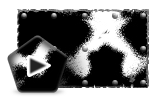
Recommended Posts