 EN
EN

Event dates: October 17th 2 AM — November 7th 2 AM UTC
Pumpkin Grenade

This is a unique holiday grenade. It deals chaos damage to all enemy tanks within a certain blast radius, and applies the «Burning» status effect to them for 10 seconds.
In this event, you will be able to get the Pumpkin Grenade on your account!
Bots
For the duration of the holiday, all bots in matchmaking battles will be equipped with the «B0-NK» sledgehammer!
Now it won’t be difficult at all to tell them apart from real players!
Discounts
Take advantage of the great discounts from October 17th to October 20th.
For 3 whole days, you will be able to obtain the following items with a 30% discount:
Special event modes
During the event, we’ve prepared two terrifying modes for you. The zombies are waiting!
The only survivor is a Juggernaut super tank with powerful weapon parameters to fend off the hoard of zombies equipped with a claw that can effortlessly break through any armor, even that of the toughest tank in the game. But beware of rockets carrying gold boxes, for they are weapons of mass destruction!
- Halloween 1
Deathmatch. Everyone wants to catch as many gold boxes as possible, risking being left without any loot in a fight with other players.
- Halloween
- Sandbox Halloween
- Sandal Halloween
Special offers
What’s any holiday without some great deals at awesome prices?
October 17th — November 3rd:
October 17th — November 7th:


** For 30 days, each day the player can access a pre-completed mission upon logging in, from which they can claim a reward of 150 Rubies.
October 24th — November 7th



October 31st — November 7th
Epic Containers

- SKIN Shaft Demonic
- SKIN Viking Demonic
- Shaft’s «Stellarator» augment
- Scorpion’s «Missile launcher «Tornado» augment
- Ricochet’s «Berserk» augment
- Viking’s «Excelsior» augment
- Viking’s «Driver» augment
- And everything you can get from Common Containers
Special Missions
We have prepared a plethora of exciting missions which will make the event more exciting!
Part 1. October 17th — October 24th
Part 2. October 24th — October 31st
Part 3. October 31st — November 7th
TASK
Be in the winning team of 1 battle in any matchmaking battles.
IMPORTANT: The mission is only available for «Premium Pass» owners.
REWARD

EPIC KEY
TASK
Finish 3 battles in any matchmaking battles.
IMPORTANT: The mission is only available for «Battle Pass» owners.
REWARD

EPIC KEY
TASK
Earn 500 reputation points in the festive «Zombie» mode.
REWARD

EPIC KEY
TASK
Be in the winning team of 1 battle in any matchmaking battles.
IMPORTANT: The mission is only available for «Premium Pass» owners.
REWARD

EPIC KEY
TASK
Finish 3 battles in any matchmaking battles.
IMPORTANT: The mission is only available for «Battle Pass» owners.
REWARD

EPIC KEY
TASK
Earn 500 reputation points in the festive «Legendary gold rush» mode.
REWARD

EPIC KEY
TASK
Be in the winning team of 1 battle in any matchmaking battles.
IMPORTANT: The mission is only available for «Premium Pass» owners.
REWARD

EPIC KEY
TASK
Finish 3 battles in any matchmaking battles.
IMPORTANT: The mission is only available for «Battle Pass» owners.
REWARD

EPIC KEY
TASK
Earn 500 reputation points in the festive «Legendary gold rush» mode.
REWARD

EPIC KEY
Set 1. October 17th — November 7th
TASK
Complete «Awakening. Part 1», «Bad Reputation. Part 1», «Purgatory. Part 1», «Desperation. Part 1», «Walking Dead. Part 1», «Final Wish. Part 1», «Cemetery Plot», «Charm», «Death Experience», «Bloody Diamonds» and «The Last Surprise» missions.
REWARD

EPIC KEY

RARE KEY
EXPERIENCE POINTS
TASK
Enter the game at least once.
REWARD

COMMON KEY
EXPERIENCE POINTS
TASK
Earn 5000 reputation points in any matchmaking battles.
REWARD

COMMON KEY
EXPERIENCE POINTS
TASK
Earn 3000 reputation points in Quick Battle mode in any matchmaking battles.
REWARD

COMMON KEY
EXPERIENCE POINTS
TASK
Finish 10 battles in any matchmaking battles.
REWARD

COMMON KEY
EXPERIENCE POINTS
TASK
Be in the winning team of 2 battles in any matchmaking battles.
REWARD

COMMON KEY
EXPERIENCE POINTS
TASK
Make any purchase in the game’s Shop.
REWARD

COMMON KEY
EXPERIENCE POINTS
TASK
Earn 1000 reputation points in CP mode in matchmaking battles.
REWARD

COMMON KEY
EXPERIENCE POINTS
TASK
Use boosted armor 150 times in any matchmaking battles.
REWARD

COMMON KEY
EXPERIENCE POINTS
TASK
Earn 3000 experience points in any matchmaking battles.
REWARD

COMMON KEY
EXPERIENCE POINTS
TASK
Earn 4000 crystals in any matchmaking battles.
REWARD

COMMON KEY
EXPERIENCE POINTS
TASK
Destroy 1 tank using grenades in any matchmaking battles.
REWARD

COMMON KEY
EXPERIENCE POINTS
Set 2. October 24th — November 7th
TASK
Complete «Awakening. Part 2», «Bad Reputation. Part 2», «Purgatory. Part 2», «Desperation. Part 2», «Walking Dead. Part 2», «Final Wish. Part 2», «Henchman», «Rabies», «Dream Seeker», «Sower» and «Sacrifice» missions.
REWARD

EPIC KEY

RARE KEY
EXPERIENCE POINTS
TASK
Enter the game at least once.
REWARD

COMMON KEY
EXPERIENCE POINTS
TASK
Earn 5000 reputation points in any matchmaking battles.
REWARD

COMMON KEY
EXPERIENCE POINTS
TASK
Earn 3000 reputation points in Quick Battle mode in any matchmaking battles.
REWARD

COMMON KEY
EXPERIENCE POINTS
TASK
Finish 10 battles in any matchmaking battles.
REWARD

COMMON KEY
EXPERIENCE POINTS
TASK
Be in the winning team of 2 battles in any matchmaking battles.
REWARD

COMMON KEY
EXPERIENCE POINTS
TASK
Make any purchase in the game’s Shop.
REWARD

COMMON KEY
EXPERIENCE POINTS
TASK
Earn 1000 reputation points in TJR mode in matchmaking battles.
REWARD

COMMON KEY
EXPERIENCE POINTS
TASK
Use boosted damage 150 times in any matchmaking battles.
REWARD

COMMON KEY
EXPERIENCE POINTS
TASK
Earn 45 stars in any matchmaking battles.
REWARD

COMMON KEY
EXPERIENCE POINTS
TASK
Use any grenade 10 times in any matchmaking battles.
REWARD

COMMON KEY
EXPERIENCE POINTS
TASK
Destroy 10 tanks using critical damage in any matchmaking battles.
REWARD

COMMON KEY
EXPERIENCE POINTS
Set 3. October 31st — November 7th
TASK
Complete «Awakening. Part 3», «Bad Reputation. Part 3», «Purgatory. Part 3», «Desperation. Part 3», «Walking Dead. Part 3», «Final Wish. Part 3», «Sign», «Fear of Death», «From Dusk till Dawn», «7 Days» and «Grave Robber» missions.
REWARD

EPIC KEY

RARE KEY
EXPERIENCE POINTS
TASK
Enter the game at least once.
REWARD

COMMON KEY
EXPERIENCE POINTS
TASK
Earn 5000 reputation points in any matchmaking battles.
REWARD

COMMON KEY
EXPERIENCE POINTS
TASK
Earn 3000 reputation points in Quick Battle mode in any matchmaking battles.
REWARD

COMMON KEY
EXPERIENCE POINTS
TASK
Finish 10 battles in any matchmaking battles.
REWARD

COMMON KEY
EXPERIENCE POINTS
TASK
Be in the winning team of 2 battles in any matchmaking battles.
REWARD

COMMON KEY
EXPERIENCE POINTS
TASK
Make any purchase in the game’s Shop.
REWARD

COMMON KEY
EXPERIENCE POINTS
TASK
Earn 1000 reputation points in CTF mode in matchmaking battles.
REWARD

COMMON KEY
EXPERIENCE POINTS
TASK
Use speed boost 150 times in any matchmaking battles.
REWARD

COMMON KEY
EXPERIENCE POINTS
TASK
Complete 15 Daily missions.
REWARD

COMMON KEY
EXPERIENCE POINTS
TASK
Complete 3 Weekly missions.
REWARD

COMMON KEY
EXPERIENCE POINTS
TASK
Open 15 any Containers.
REWARD

COMMON KEY
EXPERIENCE POINTS
Advent Calendar
We are launching the festive advent calendar for you!
After purchasing the “Advent Calendar” special offer, you will get access to:
- 5 standard missions
- 1 Supermission with unique rewards!
All you need to do is log into the game during the event and claim your gifts.
Task: Complete all «One More Day» missions that appear after October 17th.
Completing 5 standard missions will unlock the final supermission.
Supermission


Missions


Elite Pass
The most luxurious pass is here! It will consist of 20 levels.
Your goal is to earn stars to unlock new levels, and for each level you reach, you will receive additional prizes.
In order to complete the whole pass and reach the main prize, you will need to earn 1000 stars.

All stars earned during the event will be counted. Progress begins with the start of the event. Stars earned before the purchase of the «Elite Pass» will also be counted. The «Elite Pass» itself is required to claim the prizes. By purchasing it, you will be able to claim all the unlocked prizes to your Garage!
The Main Prizes are Legendary Key ×1 and «Pumpkin» grenades ×50!
The price of this «Elite Pass» is 2300 Rubies.
Festive Decorations
- Festive paint on cargo drones
- Festive paint
- Festive Gold Box drop zone skin
- Special loading screen
- Festive billboards
- Pumpkin Drones
- Pumpkin bombs (Bomb grenades have the skin of the Pumpkin grenade)
- Pumpkin Gold Boxes
- Festive Garage

Have a spooky Halloween!
In today’s episode, we will talk about everyone’s favorite atmospheric holiday, reveal the mechanics of new grenades, and share a major update for Nintendo.

Challenge #7 will be extended for one additional week and will now serve as the final challenge of Parkour Survival 2025.
As a result, Challenge #8 will be canceled, and the teams that successfully complete Challenge #7 will be declared the official winners of the tournament.
Since its relaunch in mid-August, Parkour Survival has pushed players’ creativity, teamwork, and precision to new heights. We’ve been amazed by the skill and dedication shown by every participant, and we’re thrilled to see who will rise to the top and claim the legendary Blaze paint. Thank you to all who took part and made this event truly special — let’s finish strong, Tankers!

Dates: From October 10th 2 AM to November 24th 2 AM UTC
Let’s get into the details:
How to invite
Referrals are players who you invited to the game.
You need to follow these steps to make a new player your referral:
STEP 1 Your rank should be at least Master Sergeant.
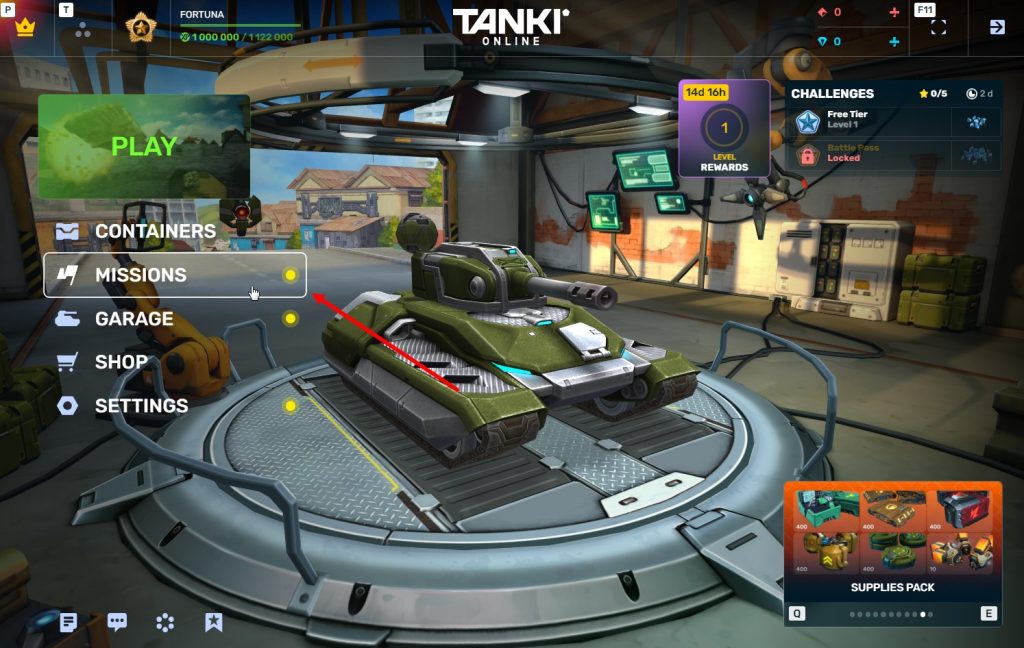
STEP 2 You need to enter the game and go to the Missions menu.
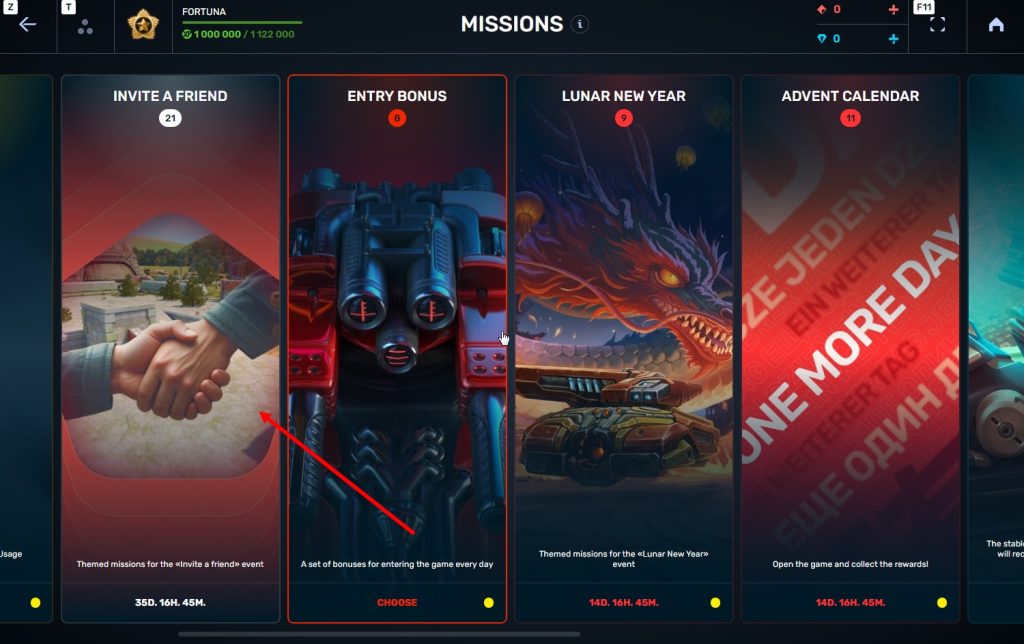
STEP 3 There, you need to open the special «Invite a friend» category of missions.
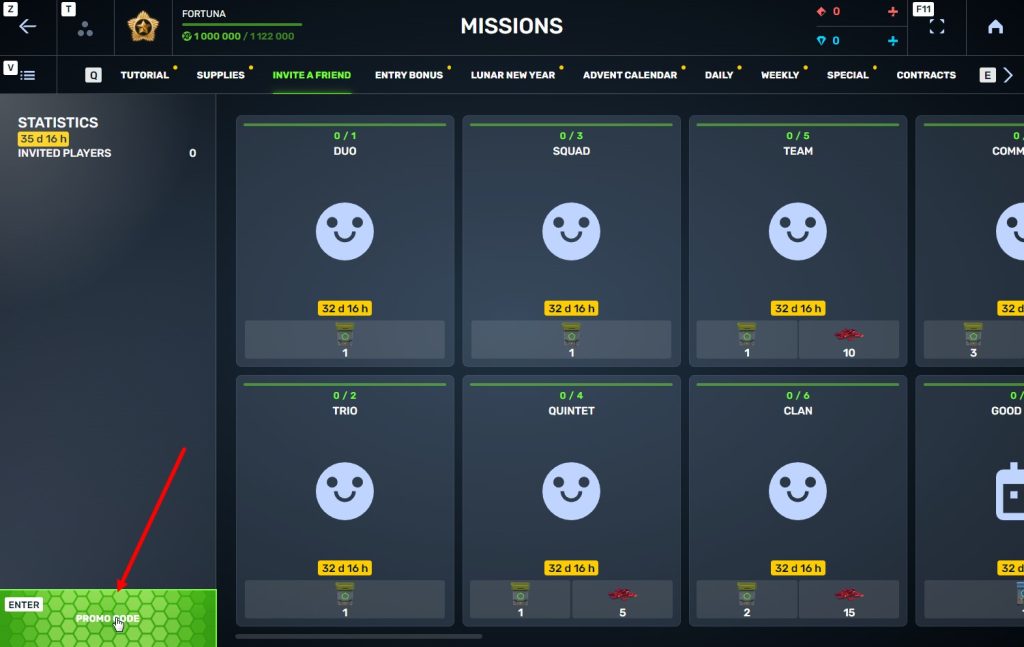
STEP 4 In that section, you need to generate a special invite promo code.
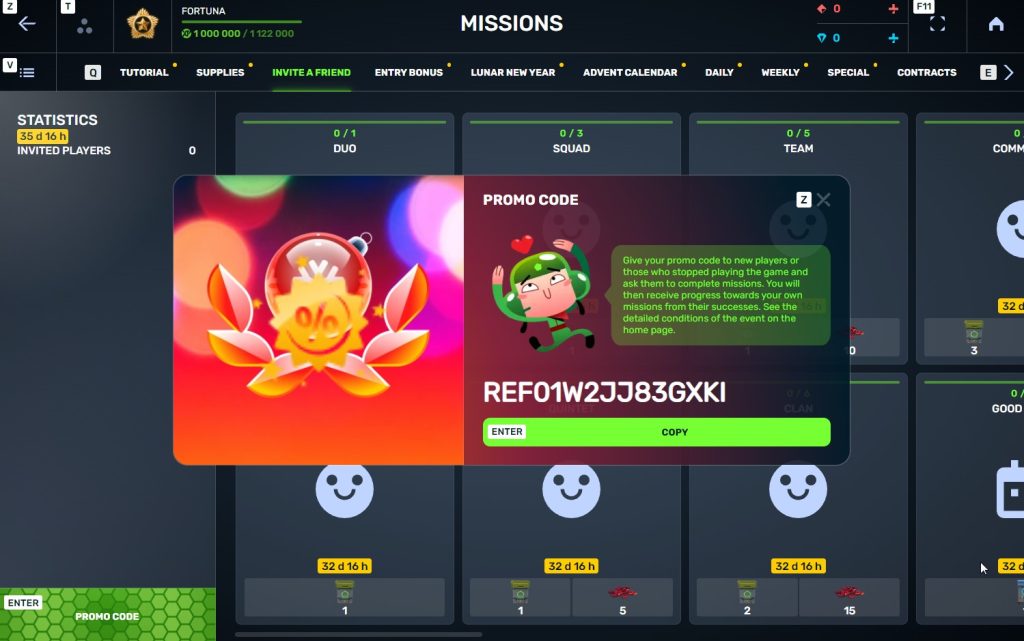
STEP 5 Share this Promocode with people you want to invite to the game and tell them how they can activate it (read below).
Who can become your referral
There are two types of players who can become your referrals:
- Players who created their account from October 10th 2 AM to November 24th 2 AM UTC.
- Player who last entered the game before August 25th 2 AM UTC.
Pay attention to the fact that in order to activate an invite promo code, a player should have at least Private rank.
What do I get for inviting players?
- Once you generate your invite promo code, send it to your friends and acquaintances.
- In the special «Invite a friend» category of missions, you will get a set of special missions.
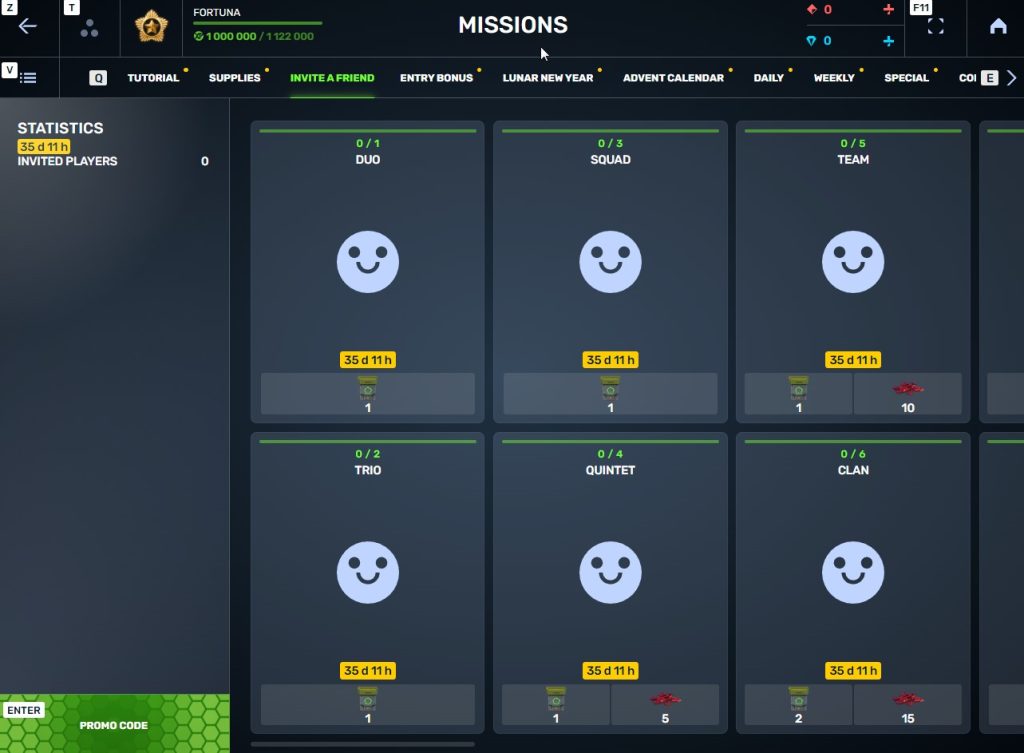
3. Once they activate your promo code, players who have been invited will also get a set of their own special missions in the «Missions from a friend» category. In your «Invite a friend» category you can track how your referrals complete their missions, and thus your missions get completed and you can claim rewards for the efforts of the players you have referred.
Missions for those who invite
There are two types of missions for inviting players. The first type gives you rewards for players who just activated your promo code. The second type gives you rewards once your invited players complete the required missions.
TASK
Invite 1 player to the game.
REWARD

COMMON KEY
EXPERIENCE POINTS
TASK
Invite 2 players to the game.
REWARD

COMMON KEY
EXPERIENCE POINTS
TASK
Invite 3 players to the game.
REWARD

COMMON KEY
EXPERIENCE POINTS
TASK
Invite 4 players to the game.
REWARD

COMMON KEY
EXPERIENCE POINTS

RUBY
TASK
Invite 5 players to the game.
REWARD

COMMON KEY
EXPERIENCE POINTS

RUBY
TASK
Invite 6 players to the game.
REWARD

COMMON KEY
EXPERIENCE POINTS

RUBY
TASK
Invite 7 players to the game.
REWARD

COMMON KEY
EXPERIENCE POINTS

RUBY
TASK
Invited players completed 10 referral event missions
REWARD

RARE KEY
EXPERIENCE POINTS
TASK
Invited players completed 20 referral event missions
REWARD

RARE KEY
EXPERIENCE POINTS
TASK
Invited players completed 30 referral event missions
REWARD

RARE KEY
EXPERIENCE POINTS

RUBY
TASK
Invited players completed 40 referral event missions
REWARD

RARE KEY
EXPERIENCE POINTS

RUBY
TASK
Invited players completed 50 referral event missions
REWARD

RARE KEY
EXPERIENCE POINTS

RUBY
TASK
Invited players completed 60 referral event missions
REWARD

RARE KEY
EXPERIENCE POINTS

RUBY
TASK
Invited players completed 80 referral event missions
REWARD

RARE KEY
EXPERIENCE POINTS

RUBY
TASK
Invited players completed 1 referral event supermission
REWARD

EPIC KEY
EXPERIENCE POINTS
TASK
Invited players completed 2 referral event supermissions
REWARD

EPIC KEY
EXPERIENCE POINTS

RUBY
TASK
Invited players completed 3 referral event supermissions
REWARD

EPIC KEY
EXPERIENCE POINTS

RUBY
TASK
Invited players completed 4 referral event supermissions
REWARD

EPIC KEY
EXPERIENCE POINTS

RUBY
TASK
Invited players completed 5 referral event supermissions
REWARD

EPIC KEY
EXPERIENCE POINTS

RUBY
TASK
Invited players completed 6 referral event supermissions
REWARD

EPIC KEY
EXPERIENCE POINTS

RUBY
TASK
Invited players completed 7 referral event supermissions
REWARD

EPIC KEY

RUBY

LEGENDARY KEY
How it works for referrals
Once you invite a friend and give them your promo code, your friend should do the following:
STEP 1 Create an account (or log into an existing one, if it meets the criteria)
STEP 2 Get the «Private» rank. It won’t take much time.
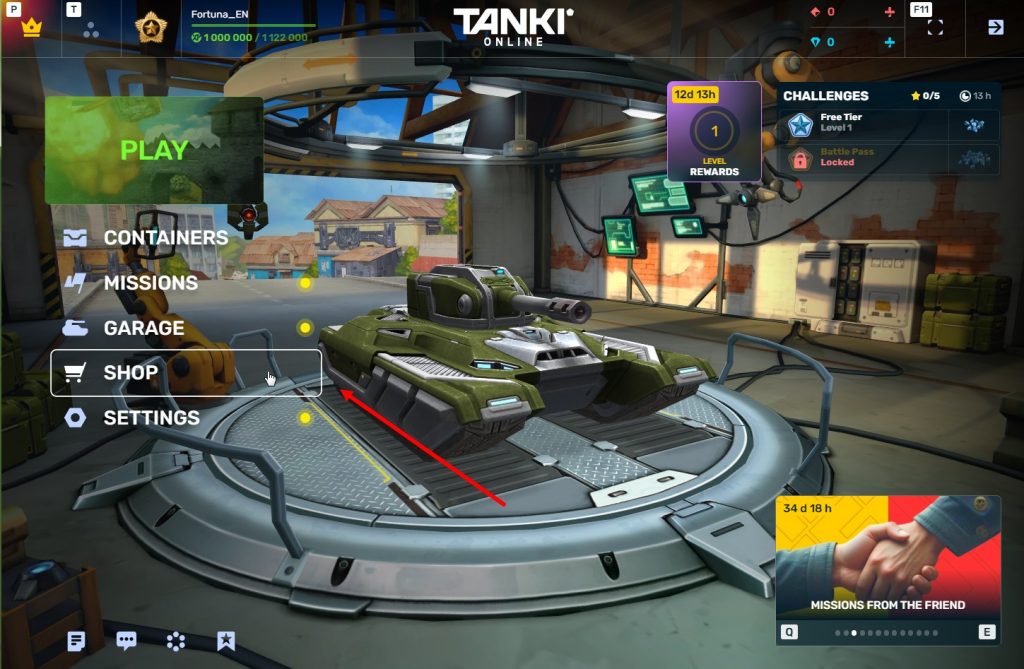
STEP 3 Enter the Shop
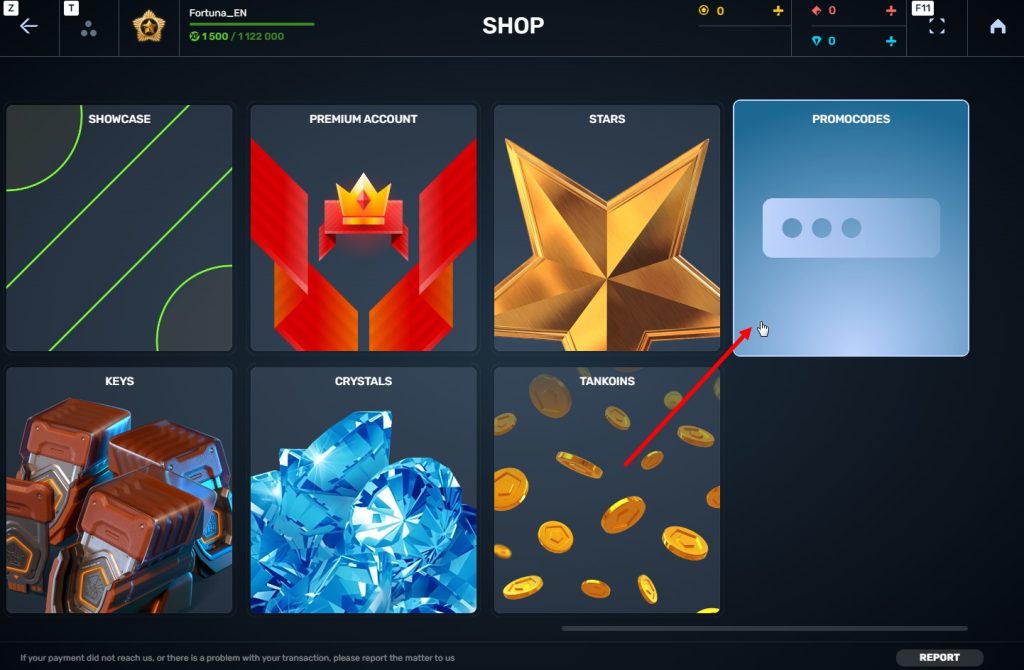
STEP 4 Go to the «Promocode» section
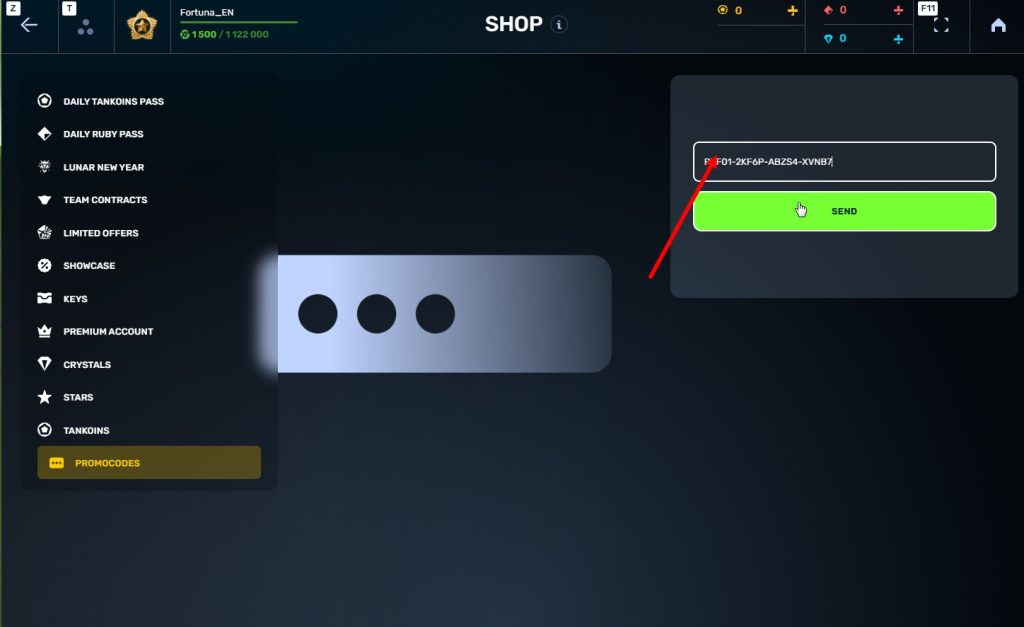
STEp 5 Activate the promo code
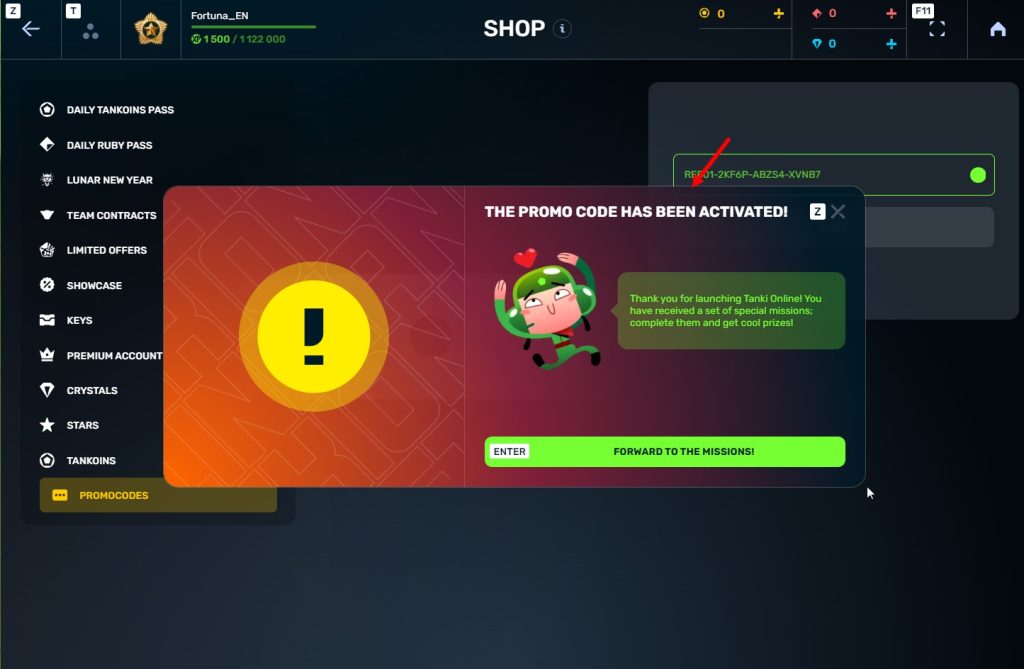
STEP 6 Press the «Forward to the missions!» button
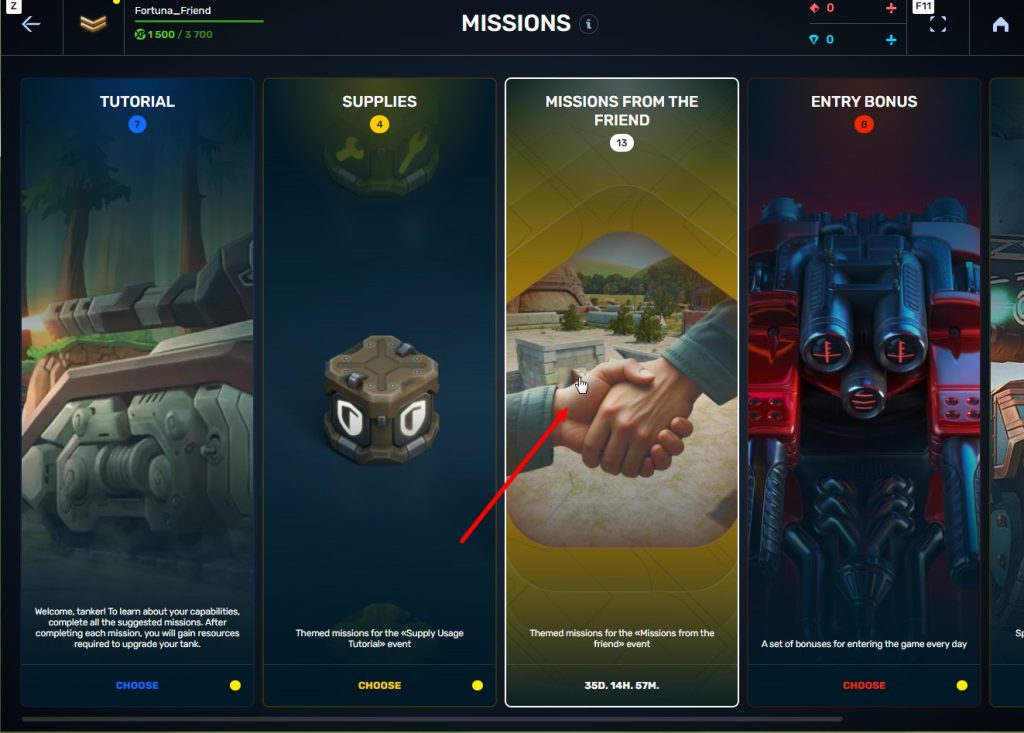
STEP 7 In the Missions menu, there will be a section called «Missions from the friend» with a set of special missions to complete
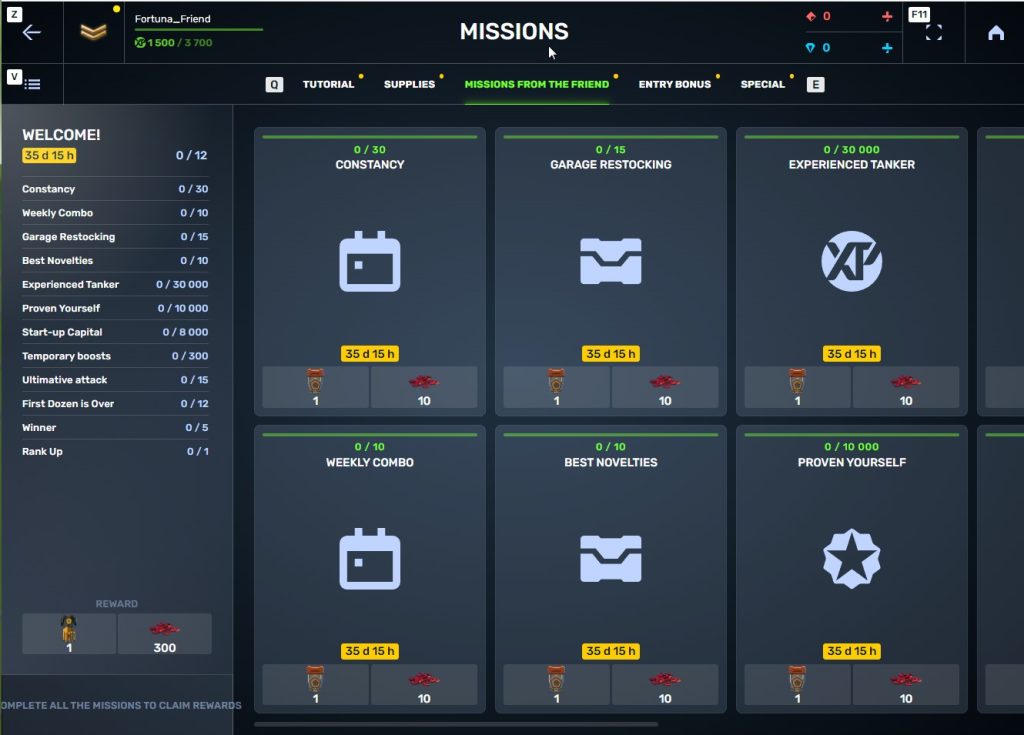
STEP 8 Complete the missions and claim the rewards
Bonuses for referrals for completing missions
TASK
Supermission. Complete all referral missions.
REWARD


TASK
Complete 30 daily missions.
REWARD

EXPERIENCE POINTS

TASK
Complete 15 weekly missions.
REWARD

EXPERIENCE POINTS

TASK
Open 15 Common Containers
REWARD

EXPERIENCE POINTS

TASK
Open 10 Epic Containers.
REWARD

EXPERIENCE POINTS

TASK
Earn 30 000 experience points.
REWARD

EXPERIENCE POINTS

TASK
Earn 15 000 reputation points.
REWARD

EXPERIENCE POINTS

TASK
Earn 10 000 crystals.
REWARD

EXPERIENCE POINTS

TASK
Activate supplies 300 times.
REWARD

EXPERIENCE POINTS

TASK
Use overdrive 15 times.
REWARD

EXPERIENCE POINTS

TASK
Finish 20 battles.
REWARD

EXPERIENCE POINTS

TASK
Be in the winning team of 5 battles.
REWARD

EXPERIENCE POINTS

TASK
Get a new rank.
REWARD

EXPERIENCE POINTS

Invite friends and get rewards!

Recall that since the release in March 2025, players on Nintendo Switch™ could only play with new, separate accounts. Now, you can get full access to your main account that you previously played on from your PC or Android!
How to Log Into Your Account?
You need to open the game on Nintendo Switch™ and log out of the current account. It’s easy to do in just a few steps:
- Go to Settings in the game.
- Select the Account section.
- Press the “Sign out of this account” button.
- Set a password for your console account, so you can log in back to this account later.
After this, a login form will appear where you can authorize using the username and password of your account created on another platform.
Fight on your account on any device! Tell your fellow tankers about this and see you on the battlefield

Who knows, perhaps it will be you and your team that will achieve the highest results.
We also want to remind you that in order to simplify the search for players and teams, we have updated our eSports website and added a special section in which teams search for players, and players search for teams.
Tournament rules
- Ranks: First Sergeant — Legend
- The team consists of 7 players.
- In battle – 5 tankers from each team.
- Your garage doesn’t matter as battles are played in Sport mode.
- On the battlefield, in each team, hulls and turrets should not be repeated. For example, if you use Hornet and Ricochet, no one else from your team should be in the battle with Ricochet or Hornet.
- More detailed rules can be found on the tournament page on the eSports portal.
Prizes
- Unique «Acid» paint
- 96,000 Rubies
- 88,000,000 crystals
- 2,835 epic keys
- 1,071 days of «Premium Pass»
- TMR points
Tournament dates
- Tournament registration will last from 17:00 UTC on September 23rd till 17:00 UTC on October 6th.
- The first match will start on October 7th.
- The tournament will end before October 29th.
- The transfer is open and will last until 17:00 UTC on October 6th.
The tournament will be attended by 32 to 128 teams.
Almost immediately after the third rating tournament, we will announce a Major one. In the Major tournament, they will fight not only for in-game rewards, but also for real cash.
Go to the eSports portal, create your team, read the rules, register and get ready for the next rating tournament! And if you have any questions, visit our eSports Discord server, they will definitely help you.
See you on the battlefields and eSports broadcasts!
In today’s episode, we will be announcing Autumn Festival. We’ll also be declaring results of the War event and showing our plans on maps in Tanki Classic.

What is Parkour Survival?
Parkour Survival is Tanki Online’s ultimate team-based parkour contest. Assemble a squad of up to 5 players and tackle a series of increasingly difficult challenges. Starting August 15th, each week a new parkour challenge will be revealed. If you complete it, your team will proceed to the next Challenge. But if you fail… you’re out. Only the strongest, most creative, and persistent teams will survive until the end.
How to Participate
No sign-up needed! Here’s how to join:
- Assemble a team of 5 participants
- Each participant should purchase the “Blaze” paint in the Garage; each participant should equip this paint while capturing the tricks.
- Visit the event’s website on August 15th, read the rules of the first challenge, and complete it (released on August 15).
- Upload a video of your team’s success to YouTube.
- Submit the link via the event website on the Challenge’s page, along with your team name and members.
- That’s it! Your team is officially in the running.
- Wait for the results of the first Challenge, and if your team passes it, complete the next Challenge.

This paint belongs to the fearsome players of parkour community, who completed the impossible challenges of Parkour Survival and finished the contest as a single team.
During the tournament, this paint can be purchased in the Garage. After the tournament, only winners have this paint.
Challenges
There are 8 different Challenges in total. Each becomes available after the previous one ends.
| Challenge | Start Date | End Date |
| 1 | 15.08 | 29.08 |
| 2 | 29.08 | 05.09 |
| 3 | 05.09 | 12.09 |
| 4 | 12.09 | 19.09 |
| 5 | 19.09 | 26.09 |
| 6 | 26.09 | 3.10 |
| 7 | 3.10 | 10.10 |
| 8 | 10.10 | 17.10 |
Prizes
Earn rewards for every challenge completed: Keys, Rubies, and the exclusive “Blaze” paint!
Exclusive “Blaze” paint: Only the teams that manage to complete all 8 challenges will unlock this legendary badge of honor. The Blaze paint will stay in their accounts until the next tournament, or until further decision of the Administration to remove the paint.
Prizes for each member of a team:
Challenge 1


Challenge 2


Challenge 3


Challenge 4


Challenge 5


Challenge 6


Challenge 7


Challenge 8




Teams that pass a Challenge will receive the rewards within three business days after each challenge concludes.
Are you ready to survive? Gather your team, sharpen your skills, and prepare for the ultimate parkour showdown.
Parkour Survival 2025 begins soon — will your team be the last one standing?
Stay tuned for updates, and let the Challenges begin!
 Jump to content
Jump to content



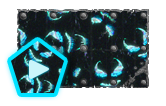
Recommended Posts