 EN
EN

The event will last from December 19th, 2 AM UTC till January 16th, 2 AM UTC.
Bots
For the duration of the celebration, all bots in Matchmaking battles will turn into snowmen!
Now they can be easily distinguished from real players!
Epic Containers

In honor of the celebration, they are filled with lots of augments and shot effects!
Contents:
- NEW “Detonator” augment for Railgun
- “Excelsior” augment for Firebird
- “Excelsior” augment for Freeze
- “Excelsior” augment for Isida
- “Excelsior” augment for Tesla
- “Excelsior” augment for Hammer
- “Excelsior” augment for Twins
- “Excelsior” augment for Ricochet
- “Excelsior” augment for Vulcan
- “Excelsior” augment for Smoky
- “Excelsior” augment for Striker
- “Excelsior” augment for Thunder
- “Excelsior” augment for Scorpion
- “Excelsior” augment for Magnum
- “Excelsior” augment for Railgun
- “Excelsior” augment for Gauss
- “Excelsior” augment for Shaft
- “Excelsior” augment for Wasp
- “Excelsior” augment for Hopper
- “Excelsior” augment for Hornet
- “Excelsior” augment for Viking
- “Excelsior” augment for Crusader
- “Excelsior” augment for Hunter
- “Excelsior” augment for Paladin
- “Excelsior” augment for Dictator
- “Excelsior” augment for Titan
- “Excelsior” augment for Ares
- “Excelsior” augment for Mammoth
- “Blaster” shot effect for Twins
- “Blaster” shot effect for Ricochet
- “Magic” shot effect for Railgun
- And everything that can be obtained from Common Containers

Significantly increases the damage and explostion radius of a Grenade in case of a combo shot. For the combo shot, you must hit your own Grenade with a Railgun shot.
A successful combo detonation of a Grenade requires many conditions to align. The enemy must be at the right distance, the Grenade must be ready, and the turret must be charged. This rarely happens. It’s even rarer to successfully hit the Grenade to trigger the detonation. With this Augment, your efforts will be rewarded many times over.
All you need is one successful hit. Just one successful hit and the enemy’s will shall be shattered.
50% Discounts
Don’t miss the opportunity to make good use of the unbelievable discounts!
From December 19th until December 22nd, 50% discounts await you!
For three whole days, you will be able to obtain the following items with a 50% discount:
Special Event Modes
Four exciting game modes will be waiting for you in the game!
Each tanker is automatically equipped with the special «Snowman» turret. Yes, it shoots snowballs! Join battles in the Deathmatch mode and show your skills!
- New Year 2025 Remastered
Deathmatch. Everyone wants to catch as many gold boxes as possible, risking being left without any loot in a fight with other players.
- New Year 2025 Remastered
- Forest MM Winter NY Remastered
- Sandbox MM Winter NY Remastered
There can be no winter festivities without a snowball fight! The special festive «Snowballs» mode returns on the new special Christmas Remastered map!
- Cross MM Winter Remastered
- Forest MM Winter Remastered
- Sandbox MM Winter Remastered
Dive into an icy warfare! To win, you need to freeze out all opponents and capture points on the map. Be prepared for harsh conditions and a frigid battle!
- Polygon PRO
Special Missions
We have prepared a plethora of exciting missions which will make the event more exciting!
Part 1. December 19th — December 26th
Part 2. December 26th — January 2nd
Part 3. January 2nd — January 9th
Part 4. January 9th — January 16th
TASK
Finish 2 battles in the festive mode.
REWARD

EPIC KEY
TASK
Finish 2 battles in the festive mode.
REWARD

EPIC KEY
TASK
Finish 2 battles in the festive mode.
REWARD

EPIC KEY
TASK
Finish 2 battles in the festive mode.
REWARD

EPIC KEY
Set 1. December 19th — January 16th
TASK
Complete «Welcome! Part 1», «Respect! Part 1», «Choice Without a Choice. Part 1», «Well-Deserved Rest. Part 1», «Team Competition. Part 1», «Wish Fulfillment. Part 1», «The Ice Battle», «Santa’s Wrath», «For Everybody », «Polar Star» and «Unboxing! Part 1» missions.
REWARD

EPIC KEY

RARE KEY
EXPERIENCE POINTS
TASK
Enter the game at least once.
REWARD

COMMON KEY
EXPERIENCE POINTS
TASK
Earn 5000 reputation points in any matchmaking battles.
REWARD

COMMON KEY
EXPERIENCE POINTS
TASK
Earn 3000 reputation points in Quick Battle mode in any matchmaking battles.
REWARD

COMMON KEY
EXPERIENCE POINTS
TASK
Finish 10 battles in any matchmaking battles.
REWARD

COMMON KEY
EXPERIENCE POINTS
TASK
Be in the winning team of 2 battles in any matchmaking battles.
REWARD

COMMON KEY
EXPERIENCE POINTS
TASK
Make any purchase in the game’s Shop.
REWARD

COMMON KEY
EXPERIENCE POINTS
TASK
Earn 1000 reputation points in TDM mode in matchmaking battles.
REWARD

COMMON KEY
EXPERIENCE POINTS
TASK
Use boosted damage 150 times in any matchmaking battles.
REWARD

COMMON KEY
EXPERIENCE POINTS
TASK
Deal 100000 damage in any matchmaking battles.
REWARD

COMMON KEY
EXPERIENCE POINTS
TASK
Earn 45 stars in any matchmaking battles.
REWARD

COMMON KEY
EXPERIENCE POINTS
TASK
Open 15 any Containers.
REWARD

COMMON KEY
EXPERIENCE POINTS
Set 2. December 26th — January 16th
TASK
Complete «Welcome! Part 2», «Respect! Part 2», «Choice Without a Choice. Part 2», «Well-Deserved Rest. Part 2», «Team Competition. Part 2», «Wish Fulfillment. Part 2», «Snow Fortress», «Slippery Slope», «Santa’s Treasure», «Firecracker» and «Unboxing! Part 2» missions.
REWARD

EPIC KEY

RARE KEY
EXPERIENCE POINTS
TASK
Enter the game at least once.
REWARD

COMMON KEY
EXPERIENCE POINTS
TASK
Earn 5000 reputation points in any matchmaking battles.
REWARD

COMMON KEY
EXPERIENCE POINTS
TASK
Earn 3000 reputation points in Quick Battle mode in any matchmaking battles.
REWARD

COMMON KEY
EXPERIENCE POINTS
TASK
Finish 10 battles in any matchmaking battles.
REWARD

COMMON KEY
EXPERIENCE POINTS
TASK
Be in the winning team of 2 battles in any matchmaking battles.
REWARD

COMMON KEY
EXPERIENCE POINTS
TASK
Make any purchase in the game’s Shop.
REWARD

COMMON KEY
EXPERIENCE POINTS
TASK
Earn 1000 reputation points in SGE mode in matchmaking battles.
REWARD

COMMON KEY
EXPERIENCE POINTS
TASK
Use speed boost 150 times in any matchmaking battles.
REWARD

COMMON KEY
EXPERIENCE POINTS
TASK
Earn 4000 crystals in any matchmaking battles.
REWARD

COMMON KEY
EXPERIENCE POINTS
TASK
Use any grenade 10 times in any matchmaking battles.
REWARD

COMMON KEY
EXPERIENCE POINTS
TASK
Open 15 any Containers.
REWARD

COMMON KEY
EXPERIENCE POINTS
Set 3. January 2nd — January 16th
TASK
Complete «Welcome! Part 3», «Respect! Part 3», «Choice Without a Choice. Part 3», «Well-Deserved Rest. Part 3», «Team Competition. Part 3», «Wish Fulfillment. Part 3», «Who Stole Christmas?», «Ice Shield», «From Year to Year», «Elves’ Revenge» and «Unboxing! Part 3» missions.
REWARD

EPIC KEY

RARE KEY
EXPERIENCE POINTS
TASK
Enter the game at least once.
REWARD

COMMON KEY
EXPERIENCE POINTS
TASK
Earn 5000 reputation points in any matchmaking battles.
REWARD

COMMON KEY
EXPERIENCE POINTS
TASK
Earn 3000 reputation points in Quick Battle mode in any matchmaking battles.
REWARD

COMMON KEY
EXPERIENCE POINTS
TASK
Finish 10 battles in any matchmaking battles.
REWARD

COMMON KEY
EXPERIENCE POINTS
TASK
Be in the winning team of 2 battles in any matchmaking battles.
REWARD

COMMON KEY
EXPERIENCE POINTS
TASK
Make any purchase in the game’s Shop.
REWARD

COMMON KEY
EXPERIENCE POINTS
TASK
Earn 1000 reputation points in CTF mode in matchmaking battles.
REWARD

COMMON KEY
EXPERIENCE POINTS
TASK
Use boosted armor 150 times in any matchmaking battles.
REWARD

COMMON KEY
EXPERIENCE POINTS
TASK
Earn 3000 experience points in any matchmaking battles.
REWARD

COMMON KEY
EXPERIENCE POINTS
TASK
Destroy 30 tanks in any matchmaking battles.
REWARD

COMMON KEY
EXPERIENCE POINTS
TASK
Open 15 any Containers.
REWARD

COMMON KEY
EXPERIENCE POINTS
Set 4. January 9th — January 16th
TASK
Complete «Welcome! Part 4», «Respect! Part 4», «Choice Without a Choice. Part 4», «Well-Deserved Rest. Part 4», «Team Competition. Part 4», «Wish Fulfillment. Part 4», «King of the Hill», «Cold Therapy», «Surprise!», «New Year Hassle» and «Unboxing! Part 4» missions.
REWARD

EPIC KEY

RARE KEY
EXPERIENCE POINTS
TASK
Enter the game at least once.
REWARD

COMMON KEY
EXPERIENCE POINTS
TASK
Earn 5000 reputation points in any matchmaking battles.
REWARD

COMMON KEY
EXPERIENCE POINTS
TASK
Earn 3000 reputation points in Quick Battle mode in any matchmaking battles.
REWARD

COMMON KEY
EXPERIENCE POINTS
TASK
Finish 10 battles in any matchmaking battles.
REWARD

COMMON KEY
EXPERIENCE POINTS
TASK
Be in the winning team of 2 battles in any matchmaking battles.
REWARD

COMMON KEY
EXPERIENCE POINTS
TASK
Make any purchase in the game’s Shop.
REWARD

COMMON KEY
EXPERIENCE POINTS
TASK
Earn 1000 reputation points in CP mode in matchmaking battles.
REWARD

COMMON KEY
EXPERIENCE POINTS
TASK
Use repair kit 150 times in any matchmaking battles.
REWARD

COMMON KEY
EXPERIENCE POINTS
TASK
Destroy 1 tank using grenades in any matchmaking battles.
REWARD

COMMON KEY
EXPERIENCE POINTS
TASK
Complete 15 Daily missions.
REWARD

COMMON KEY
EXPERIENCE POINTS
TASK
Complete 3 Weekly missions.
REWARD

COMMON KEY
EXPERIENCE POINTS
Special Offers
What’s any holiday without some great deals at awesome prices?
December 19th — January 12th
December 19th — January 16th


** For 30 days, each day the player can access a pre-completed mission upon logging in, from which they can claim a reward of 150 Rubies.
Note: One-time purchase



December 26th — January 16th



January 2nd — January 16th
January 9th — January 16th



Advent Calendar
We are launching the festive advent calendar for you!
After purchasing the “Advent Calendar” special offer, you will get access to:
- 5 standard missions
- 1 Supermission with unique rewards!
All you need to do is log into the game during the event and claim your gifts.
Task: Complete all “One More Day” missions that appear after December 19th.
Completing 5 standard missions will unlock the final Supermission.
Supermission


One More Day


Elite Pass
The most luxurious pass is here! It will consist of 20 levels.
Your goal is to earn stars to unlock new levels, and for each level you reach, you will receive additional prizes.
In order to complete the whole pass and reach the main prize, you will need to earn 1000 stars.

All stars earned during the event will be counted. Progress begins with the start of the event. Stars earned before the purchase of the “Elite Pass” will also be counted. The “Elite Pass” itself is required to claim the prizes. By purchasing it, you will be able to claim all the unlocked prizes to your Garage!
The Main Prizes are ×100 Snowball grenades and a LEGENDARY KEY!
The price of this Elite Pass is 2300 Rubies.
Festive decorations
- Festive paint on cargo drones
- Festive paint
- Festive Gold Box drop zone skin
- Special loading screen
- Festive billboards
- Festive bots in MM
- Cookies instead of mines
- New Year Garage
- “HO-HO-HO” audio for Gold Boxes
- Festive skin for the Gold Box

Have a good Festive mood everyone!
In today’s episode, we will be launching Festive Season. We’ll also be reviewing eSports matches and announcing the Tanki Classic mass test.

What awaits you in the iOS version
- Full-fledged gameplay: The mobile version offers all the same features as the PC version.
- Cross-platform play: Log into your existing account and fight together with your friends, whether they play on PC, Android, or now on iOS!
- Optimized interface: Convenient and intuitive controls created specifically for touchscreens.
- Stable performance: High-quality graphics and smooth FPS for a comfortable gaming experience.
How to start playing
- Make sure your device meets the minimal requirement (at least iPhone 13, iOS 16)
- Download the official Tanki Online app from the App Store.
- Log into your account or create a new one if you are just starting your journey.
- Choose your tank and join a battle!
Don’t miss the chance to be in the center of the action anywhere, anytime — Tanki Online is always at your fingertips! Download the game and show everyone who the real master of the battlefield is!

Crusader DK

Modernity. Elegance. Fearlessness.
A new look at the engineering art of tanks, combining futuristic aesthetics with combat readiness. This design turns your hull into a true masterpiece of innovation and strength.
Striker DK

Power combined with an elegant design. This turret doesn’t just look intimidating, it is designed for domination and precise strikes. A symbol of control on every battlefield.
How to get them
Crusader DK
Purchase the “Event Pass” special offer and complete daily missions!
Starting from December 1st, new gifts for missions will appear every day in the “Advent Calendar” missions category. Enter the game daily to not miss a thing! If you stick through it all, by December 25th, you will get all the amazing rewards, among which is the new skin – Crusader DK.
Striker DK
Purchase the Elite Pass, earn Stars. For each level completed, you will receive rewards.

All stars earned during the event will be counted. Progress begins with the start of the event. Stars earned before the purchase of the “Elite Pass” will also be counted. The “Elite Pass” itself is required to claim the prizes. By purchasing it, you will be able to claim all the unlocked prizes to your Garage!
The main prizes are the new Dark skin for Striker and a Legendary Key!
The price of this Elite Pass is 2300 Rubies.
Good luck in the game!

Event dates: November 28th, 2 AM UTC — December 19th, 2 AM UTC
Advent Calendar
From November 28th, 2 AM UTC till December 1st, 2 AM UTC, a unique special offer that unlocks the access to the “Advent Calendar” with cool rewards will be available.
This is your ticket to generous daily gifts from our team!
Starting from December 1st, new gifts for missions will appear every day in the “Advent Calendar” missions category. You will only need to enter the game daily to not miss anything. If you stick to this, by December 25th, you will get Epic, Rare and LEGENDARY Keys, a unique animated paint, some Augments, the new DK skin for Crusader, and 8000 Rubies!

























Enhances key turret parameters without introducing new functions.
This premium augment is the result of a breakthrough research program integrating diamond crystals into the turret’s design. Diamond-coated barrel lining increases operational pressure during fire. Diamond bearings enhance turret’s rotation efficiency. Diamond semiconductors boost the targeting system’s computational performance. The only downside? Its stunning craftsmanship remains hidden from view inside the turret.

Increases turret damage when the tank has minimal damage.
A spare battery for the enhanced damage modulator, connected in parallel to the primary power source via an AI-controlled management system. This system safely boosts turret damage beyond the modulator’s standard capabilities, but only if the tank’s structural integrity remains intact. If the AI detects that the hull has been compromised, the spare battery will immediately shut down — all to prevent warranty claims, of course.
Epic Containers

In celebration of Black Friday, they are filled with a variety of skins!
Contents:
- SKIN Freeze XT HD
- SKIN Tesla XT HD
- SKIN Striker XT HD
- SKIN Thunder XT HD
- SKIN Scorpion XT HD
- SKIN Striker UT
- SKIN Vulcan UT
- SKIN Thunder UT
- SKIN Railgun UT
- SKIN Gauss UT
- SKIN Hornet UT
- SKIN Viking UT
- SKIN Hunter UT
- SKIN Mammoth UT
- SKIN Firebird DC
- SKIN Hammer DC
- SKIN Vulcan DC
- SKIN Shaft DC
- SKIN Wasp DC
- SKIN Viking DC
- SKIN Hunter DC
- SKIN Twins SP
- SKIN Magnum SP
- SKIN Titan SP
- SKIN Mammoth SP
- SKIN Dictator SP
- SKIN Hammer SP
- SKIN Twins RF
- SKIN Ricochet RF
- SKIN Paladin RF
- SKIN Crusader RF
- SKIN Tesla RF
- SKIN Hopper RF
- SKIN Ares RF
- SKIN Freeze DK
- SKIN Tesla DK
- SKIN Thunder DK
- SKIN Scorpion DK
- SKIN Hornet DK
- SKIN Viking DK
- SKIN Ares DK
- And everything that can be obtained from Common Containers.
50% Discounts
Don’t miss the opportunity to make good use of the unbelievable discounts!
From November 28th until December 1st, 50% discounts await you, even on Epic Keys! This type of event happens very rarely!
For three whole days, you will be able to obtain the following items with a 50% discount

Special Event modes
Three exciting game modes will be waiting for you in the game!
Crush everyone in a Deathmatch and catch plenty of gold! A lot more of the elusive boxes will be dropping in this mode!
- Forest Remastered
- Sandbox Remastered
- Sandal Remastered
- Highland Remastered
- Cross Remastered
Where else can you show everyone who is the boss while destroying enemy tanks using every turret available in the game and knocking out the last victim with the destructive B0-NK?
- Deathtrack PRO
- Skyscrapers PRO
- Siege PRO
The main task is to destroy all the opponents, capture points, and keep controlling them to finish a battle as soon as possible.
- Sandbox PRO
- Island PRO
- Duality PRO
Special Missions
We have prepared a plethora of exciting missions which will make the event more exciting!
Part 1. November 28th — December 5th
Part 2. December 5th — December 12th
Part 3. December 12th — December 19th
TASK
Be in the winning team of 1 battle in any matchmaking battles.
IMPORTANT: The mission is only available for «Premium Pass» owners.
REWARD

EPIC KEY
TASK
Finish 3 battles in any matchmaking battles.
IMPORTANT: The mission is only available for «Battle Pass» owners.
REWARD

EPIC KEY
TASK
Earn 500 reputation points in the festive «Gold rush» mode.
REWARD

EPIC KEY
TASK
Be in the winning team of 1 battle in any matchmaking battles.
IMPORTANT: The mission is only available for «Premium Pass» owners.
REWARD

EPIC KEY
TASK
Finish 3 battles in any matchmaking battles.
IMPORTANT: The mission is only available for «Battle Pass» owners.
REWARD

EPIC KEY
TASK
Earn 500 reputation points in the festive «Arms race» mode.
REWARD

EPIC KEY
TASK
Be in the winning team of 1 battle in any matchmaking battles.
IMPORTANT: The mission is only available for «Premium Pass» owners.
REWARD

EPIC KEY
TASK
Finish 3 battles in any matchmaking battles.
IMPORTANT: The mission is only available for «Battle Pass» owners.
REWARD

EPIC KEY
TASK
Earn 500 reputation points in the festive «Butchers» mode.
REWARD

EPIC KEY
Set 1. November 28th — December 19th
TASK
Complete «Back Door. Part 1», «Dark Side. Part 1», «Choice Without a Choice. Part 1», «Bliss. Part 1», «Right Choice. Part 1», «Mystery Shopper. Part 1», «Sport Department», «Element of Surprise », «Dark Past», «Restitution» and «Black Box» missions.
REWARD

EPIC KEY

RARE KEY
EXPERIENCE POINTS
TASK
Enter the game at least once.
REWARD

COMMON KEY
EXPERIENCE POINTS
TASK
Earn 5000 reputation points in any matchmaking battles.
REWARD

COMMON KEY
EXPERIENCE POINTS
TASK
Earn 3000 reputation points in Quick Battle mode in any matchmaking battles.
REWARD

COMMON KEY
EXPERIENCE POINTS
TASK
Finish 10 battles in any matchmaking battles.
REWARD

COMMON KEY
EXPERIENCE POINTS
TASK
Be in the winning team of 2 battles in any matchmaking battles.
REWARD

COMMON KEY
EXPERIENCE POINTS
TASK
Make any purchase in the game’s Shop.
REWARD

COMMON KEY
EXPERIENCE POINTS
TASK
Earn 1000 reputation points in RGB mode in matchmaking battles.
REWARD

COMMON KEY
EXPERIENCE POINTS
TASK
Use mines 150 times in any matchmaking battles.
REWARD

COMMON KEY
EXPERIENCE POINTS
TASK
Earn 3000 experience points in any matchmaking battles.
REWARD

COMMON KEY
EXPERIENCE POINTS
TASK
Destroy 30 tanks in any matchmaking battles.
REWARD

COMMON KEY
EXPERIENCE POINTS
TASK
Open 15 any Containers.
REWARD

COMMON KEY
EXPERIENCE POINTS
Set 2. December 5th — December 19th
TASK
Complete «Back Door. Part 2», «Dark Side. Part 2», «Choice Without a Choice. Part 2», «Bliss. Part 2», «Right Choice. Part 2», «Mystery Shopper. Part 2», «Meeting Point», «Striking Ability», «Reserve Fund», «Last Drop» and «Breakaway» missions.
REWARD

EPIC KEY

RARE KEY
EXPERIENCE POINTS
TASK
Enter the game at least once.
REWARD

COMMON KEY
EXPERIENCE POINTS
TASK
Earn 5000 reputation points in any matchmaking battles.
REWARD

COMMON KEY
EXPERIENCE POINTS
TASK
Earn 3000 reputation points in Quick Battle mode in any matchmaking battles.
REWARD

COMMON KEY
EXPERIENCE POINTS
TASK
Finish 10 battles in any matchmaking battles.
REWARD

COMMON KEY
EXPERIENCE POINTS
TASK
Be in the winning team of 2 battles in any matchmaking battles.
REWARD

COMMON KEY
EXPERIENCE POINTS
TASK
Make any purchase in the game’s Shop.
REWARD

COMMON KEY
EXPERIENCE POINTS
TASK
Earn 1000 reputation points in CP mode in matchmaking battles.
REWARD

COMMON KEY
EXPERIENCE POINTS
TASK
Use boosted damage 150 times in any matchmaking battles.
REWARD

COMMON KEY
EXPERIENCE POINTS
TASK
Earn 4000 crystals in any matchmaking battles.
REWARD

COMMON KEY
EXPERIENCE POINTS
TASK
Destroy 10 tanks using critical damage in any matchmaking battles.
REWARD

COMMON KEY
EXPERIENCE POINTS
TASK
Use overdrive 10 times in any matchmaking battles.
REWARD

COMMON KEY
EXPERIENCE POINTS
Set 3. December 12th — December 19th
TASK
Complete «Back Door. Part 3», «Dark Side. Part 3», «Choice Without a Choice. Part 3», «Bliss. Part 3», «Right Choice. Part 3», «Mystery Shopper. Part 3», «War of Shadows», «Restoration», «Star Guest», «Haphazardly» and «Rigorous Calculation» missions.
REWARD

EPIC KEY

RARE KEY
EXPERIENCE POINTS
TASK
Enter the game at least once.
REWARD

COMMON KEY
EXPERIENCE POINTS
TASK
Earn 5000 reputation points in any matchmaking battles.
REWARD

COMMON KEY
EXPERIENCE POINTS
TASK
Earn 3000 reputation points in Quick Battle mode in any matchmaking battles.
REWARD

COMMON KEY
EXPERIENCE POINTS
TASK
Finish 10 battles in any matchmaking battles.
REWARD

COMMON KEY
EXPERIENCE POINTS
TASK
Be in the winning team of 2 battles in any matchmaking battles.
REWARD

COMMON KEY
EXPERIENCE POINTS
TASK
Make any purchase in the game’s Shop.
REWARD

COMMON KEY
EXPERIENCE POINTS
TASK
Earn 1000 reputation points in TDM mode in matchmaking battles.
REWARD

COMMON KEY
EXPERIENCE POINTS
TASK
Use repair kit 150 times in any matchmaking battles.
REWARD

COMMON KEY
EXPERIENCE POINTS
TASK
Earn 45 stars in any matchmaking battles.
REWARD

COMMON KEY
EXPERIENCE POINTS
TASK
Use any grenade 10 times in any matchmaking battles.
REWARD

COMMON KEY
EXPERIENCE POINTS
TASK
Destroy 1 tank using grenades in any matchmaking battles.
REWARD

COMMON KEY
EXPERIENCE POINTS
Special Offers
What’s any holiday without some great deals at awesome prices?
November 28th — December 19th:


** For 30 days, each day the player can access a pre-completed mission upon logging in, from which they can claim a reward of 150 Rubies.
Note: One-time purchase
December 5th — December 19th
December 12th — December 19th



Elite Pass
The most luxurious pass is here! It will consist of 20 levels.
Your goal is to earn stars to unlock new levels, and for each level you reach, you will receive additional prizes.
In order to complete the whole pass and reach the main prize, you will need to earn 1000 stars.

All stars earned during the event will be counted. Progress begins with the start of the event. Stars earned before the purchase of the “Elite Pass” will also be counted. The “Elite Pass” itself is required to claim the prizes. By purchasing it, you will be able to claim all the unlocked prizes to your Garage!
The Main Prizes are the new DK skin for Striker and a LEGENDARY KEY!
The price of this Elite Pass is 2300 Rubies.

Festive Decorations
- Festive Gold Box drop zones
- Festive loading screen
- Updated billboards
Join us quickly, you can’t miss an event like this!
In today’s episode we will be launching a new contest, sharing Winter Major news, and looking forward to Black Friday!


This skin combines the signature mechanical charm of steampunk: massive armor plates, copper details, and glowing elements that create an atmosphere of industrial power.
How to get:
The Hunter SP skin is available as one of the prizes in the Winter eSports Tanki Fund event. All participants will be able to receive it if the fund reaches level 12.
This skin will be a true highlight for any collection and another step towards a complete steampunk lineup.
Good luck in the game!

We have already found out which 16 teams will proceed to the next stage, where they will be fighting for the 8 places in the final stage where the fate of the real cash prize, unique paints, and modules offering 20–30% protection from all turrets will be determined!
Event dates: from November 21st, 2 AM UTC, till December 23rd, 2 AM UTC.
What is «eSports Tanki Fund»?
The Winter eSports TankiFund is a prize pool of Rubies that increases when players purchase any of the 3 main special offers.
At the end of the Winter eSports TankiFund event, the fund will be divided equally among the winners of the giveaway.
There are several ways to receive prizes in this event:
Ruby giveaway
Among all players who have purchased at least one of the 3 main special offers, a number of winners will be randomly selected to receive equal shares of the accumulated TankiFund.
General bonuses
All players who have purchased at least one of the 3 main special offers will receive additional bonuses, depending on the size of the fund.
Booster rewards
A special reward line is available for those who purchase the «Booster» special offer (only available to event participants).
How to take part?
During the event, 3 main special offers will be available in the Shop. By purchasing any of them, you automatically become a participant of the TankiFund.






Note: One-time purchase.
Adds 1000 Rubies to the fund.

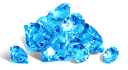








Note: Multiple purchases allowed.
Adds 1500 Rubies to the fund.





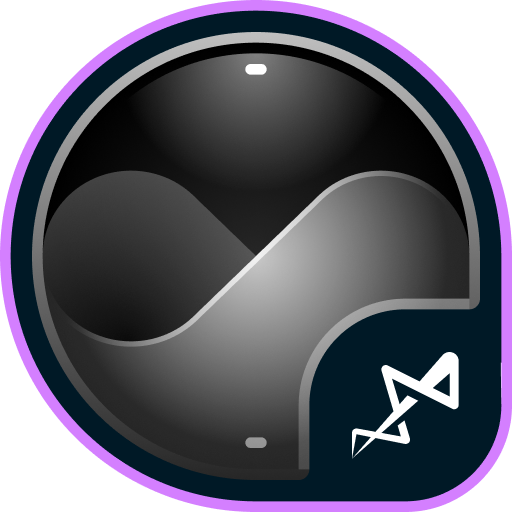

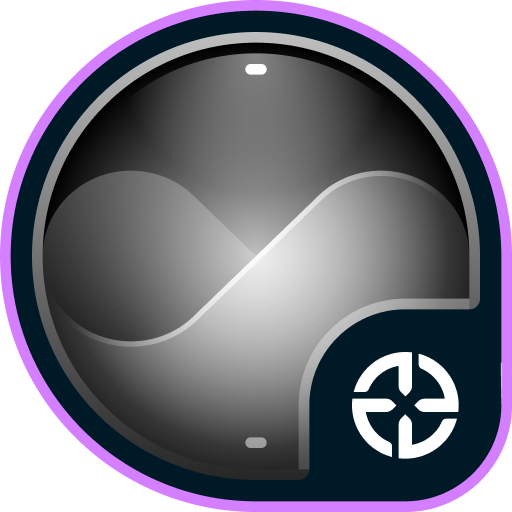
Note: One-time purchase.
Adds 10000 Rubies to the fund.
The more bundles you purchase, the higher your chances of receiving a share of the Winter eSports TankiFund!
Booster
In the Winter eSports TankiFund, you can level up your personal progress by purchasing the “Booster” special offer.
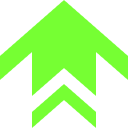
Booster is a special offer that allows you to receive rewards from the personal progress bar. One Booster purchase grants one unit of energy, which increases your personal progress level by 1.
Each Booster you buy unlocks a new reward level for you. In total, there are 30 levels with valuable prizes.
Adds 1400 Rubies to the fund.
Prizes for the Winter eSports TankiFund
All prizes — Rubies and additional bonuses will be credited after the end of the tournament and after the winners of the draw are determined.
With every 8000 Rubies added to the fund, the number of giveaway winners increases by 1. All winners of the draw will receive equal shares of the Winter eSports TankiFund, and some of you may instantly become truly rich!
Winners of the draw are players randomly chosen from among those who have purchased the event’s special offers. The selection of participants will take place on December 23rd at 12 PM UTC. The number of winners depends on the total number of special offers purchased.
You will be able to track the growth of the fund and the number of giveaway participants on the special event website. The fund will start to grow only after the first purchase is made. For now, there are 0 Rubies in it.
Prizes
Every player who buys at least one of the special offers receives additional bonuses depending on the size of the fund. Every time the amount increases by 1 million Rubies, the Winter eSports TankiFund moves to a new level.



Excelsior









Rewards for purchasing the “Booster” offer






























Match livestreams
To fully feel the atmosphere of this intense eSports event, watch the eSports livestreams on our Twitch channels.
Remember that for 30 minutes of watch time, you can receive a special Twitch Drop containing 1 EPIC Key — and another one for 60 minutes of watch time.
Livestreams start at 5 PM and 6 PM UTC. You can follow the match schedule on the TankiSport website.
The event is held in accordance with the Regulations and General Rules for Promotions and Contests.


The HD skins series is a collection of exclusive visuals for different tanks, each of which has a unique look.
The HD version of Magnum features not only improved detail, but also a unique animation that even the most elaborate versions like Steampunk don’t have.
Now, when firing, the breech block moves back, and a shell casing is ejected from the port.
From November 21st, the turret visuals will update to the HD version automatically and for free for all of its owners.
Enter the game and share your impressions!

What is eSports up to nowadays?
eSports nowadays consists of two seasons per year, and each of them includes a series of qualifying ranking tournaments and finishes with a Major event.
The 24 best teams (according to rating points) have taken part in three rating (qualifying) tournaments to get a place in the main tournament of the half-year – Major, and to compete for a solid cash prize.
I don’t play eSports, what can I do?
Don’t worry. All the qualifying tournaments of the year are over, and the teams participating in the final tournament have been determined, which means it’s time to become a viewer!
Join livestreams on our Twitch channels, follow them, watch eSports matches, and keep track of results.

For watching eSports livestreams, we reward each tanker with Epic Keys on each broadcast. To have your watch time counted, you first must link your Twitch account in the game settings.
Read more about how the «Twitch Drops» system works in the special article.
Follow the news in the game so as not to miss our livestreams!
When will it start?
The «Challengers» Stage begins on November 6th and will last until November 17th.
The 16 lowest-rated teams out of the total 24 will take part in this stage. The best 8 have already received a place in the next stage.
Next, we will have the «Legends» Stage from November 25th until December 6th. The top 8 teams that have automatically advanced to this stage will join the 8 best teams from the Challengers Stage. These 16 teams will compete for a spot in the «Champions» Stage.
Will there be Tanki Fund?
Of course, what is eSports without the Tanki Fund? In addition to the Epic Keys you receive for each livestream, right before the start of the «Legends» Stage, we will announce the «eSports Tanki Fund».
In the «Legends» Stage, you can choose your favorite team, purchase special offers in the Shop, and thus not only help your favorite team but also get a chance to win Rubies as well as receive guaranteed prizes from Tanki Fund levels.
When will The Grand Finals take place?
The last 14 matches will happen in the «Champions» stage, and the 8 best teams will fight for cash prizes from December 15th to December 22nd.
The hottest matches and the fate of the cash prize lie in these final matches!
Anyone who has seen at least one Grand Finals livestream before knows that no one should miss it!
Don’t miss the livestreams of eSports matches on our Twitch channels! Root for your favorite teams, watch interesting matches, and get yourself some cool rewards!
 Jump to content
Jump to content




Recommended Posts
Posted by Sacrifice,
Some pictures were just extra large, thought this might help.
Recommended by Sacrifice
1 reaction
Go to this post